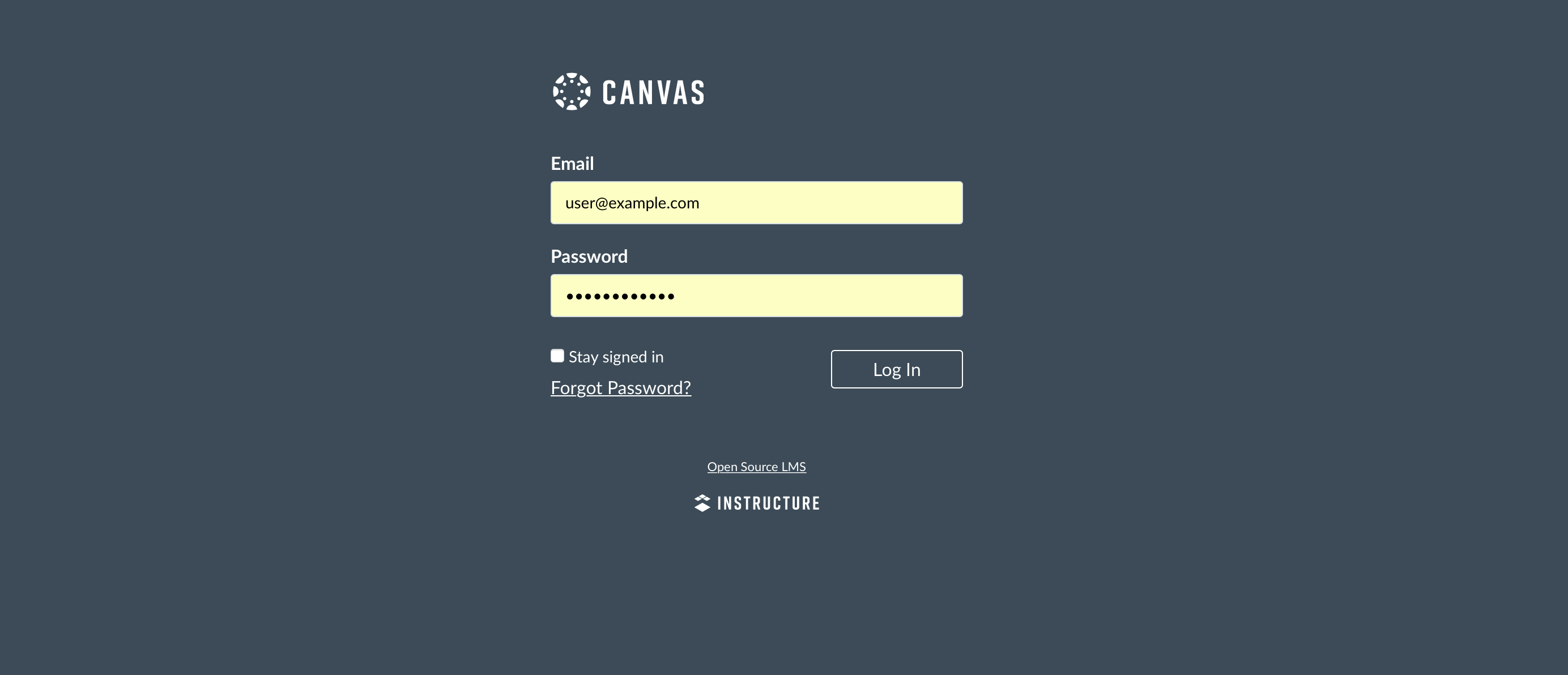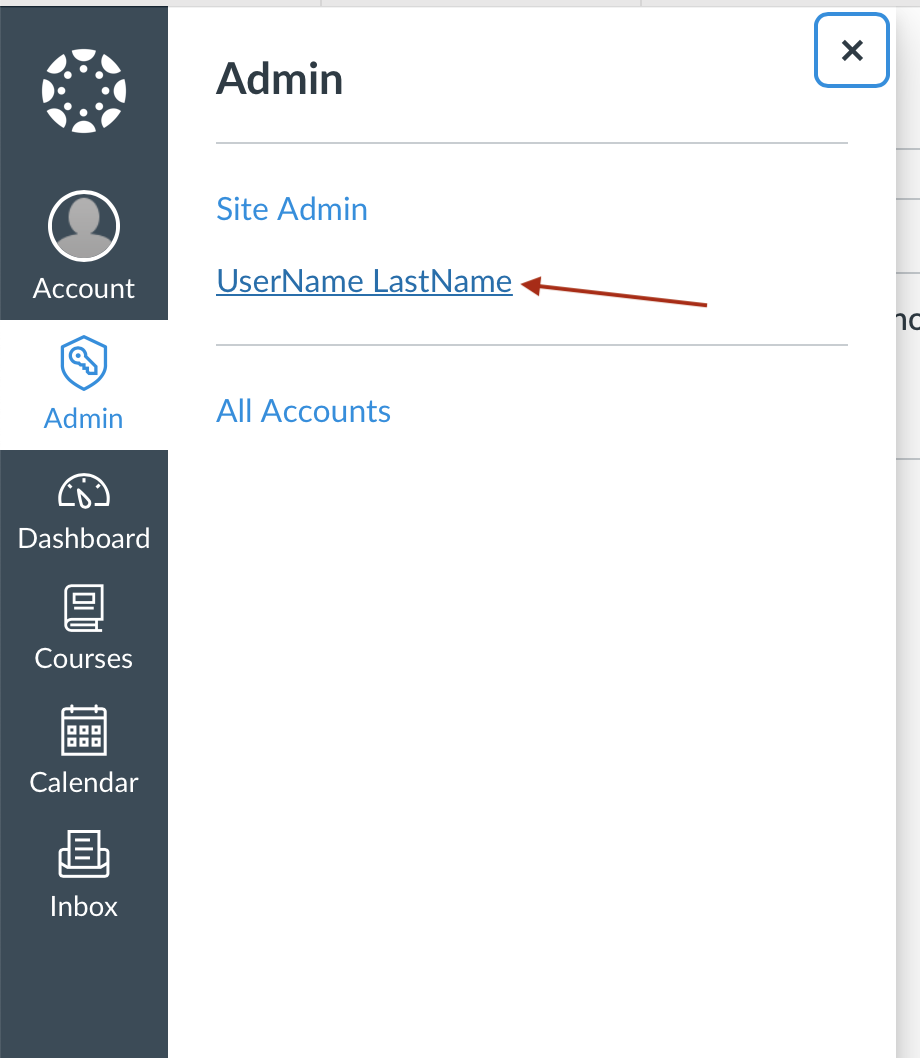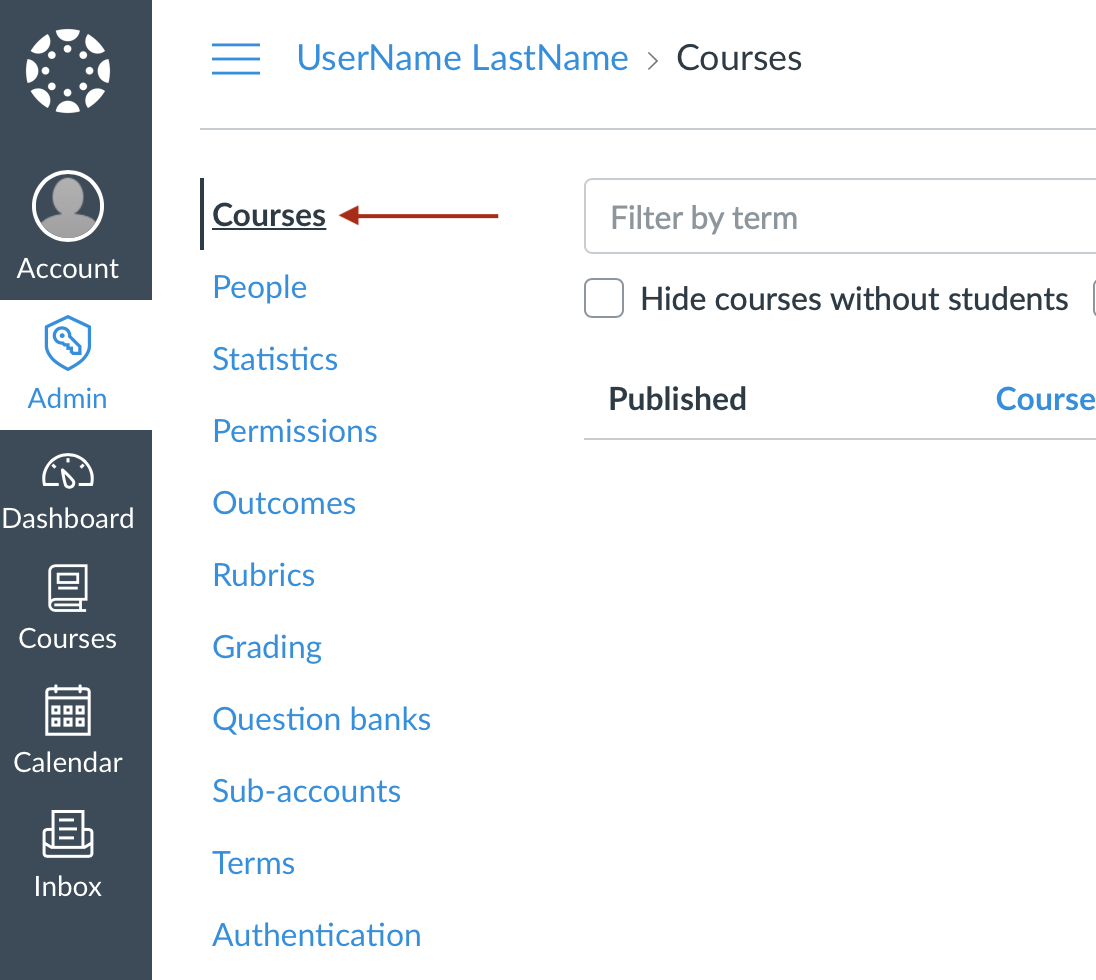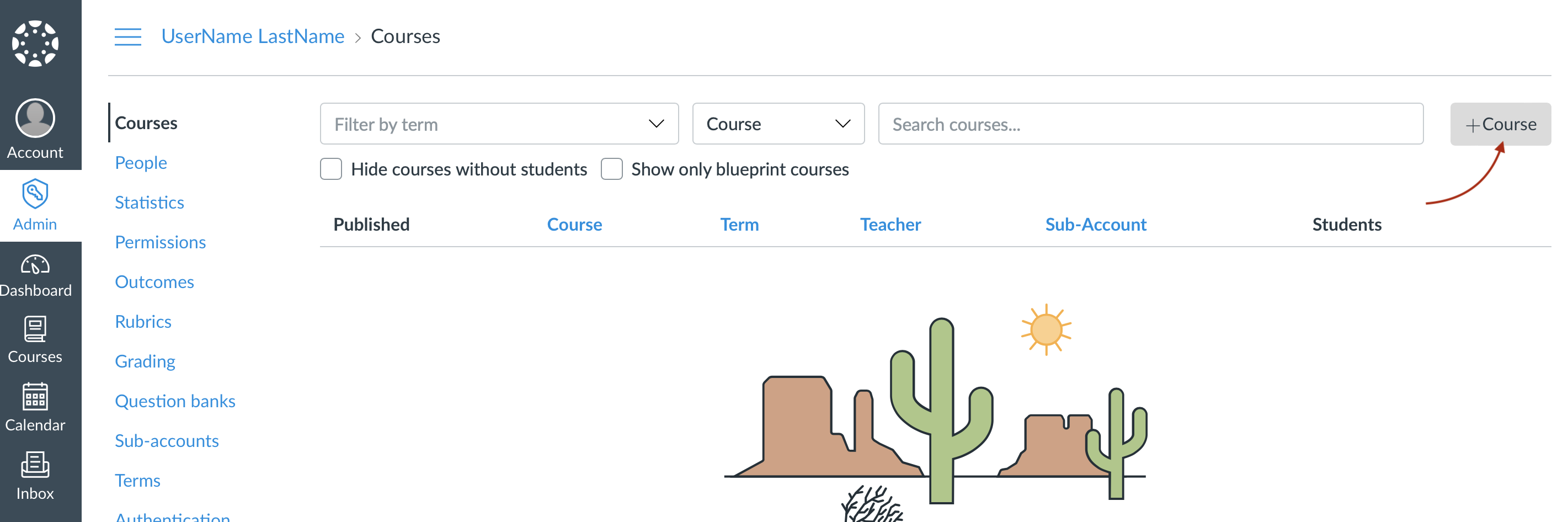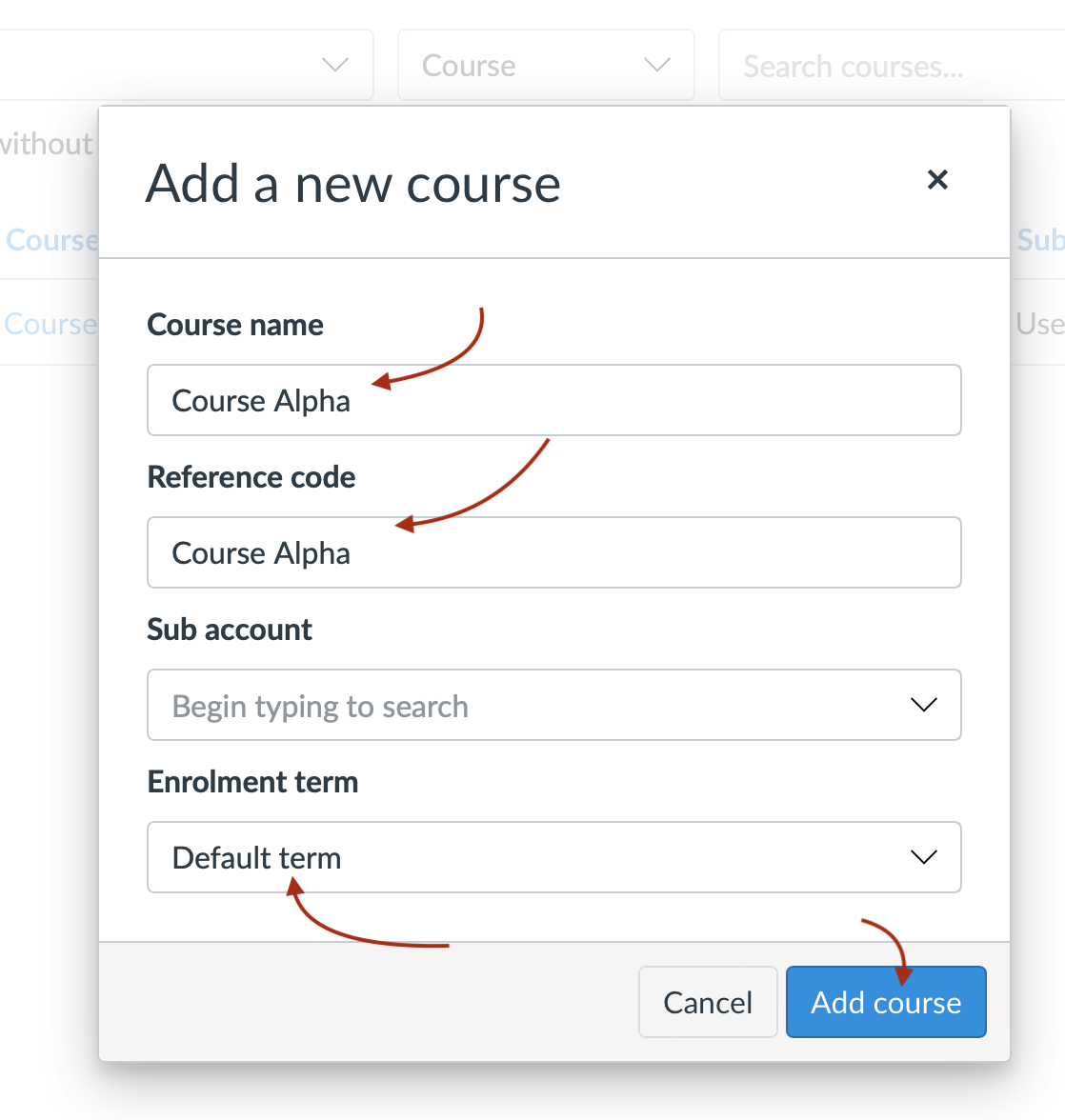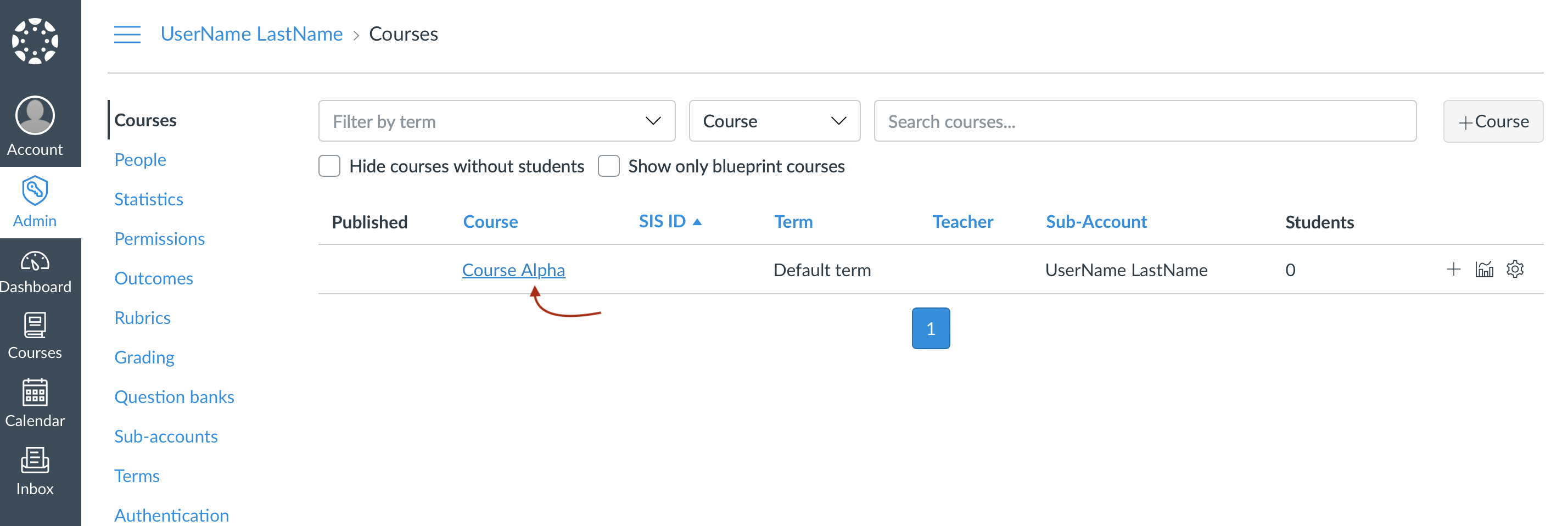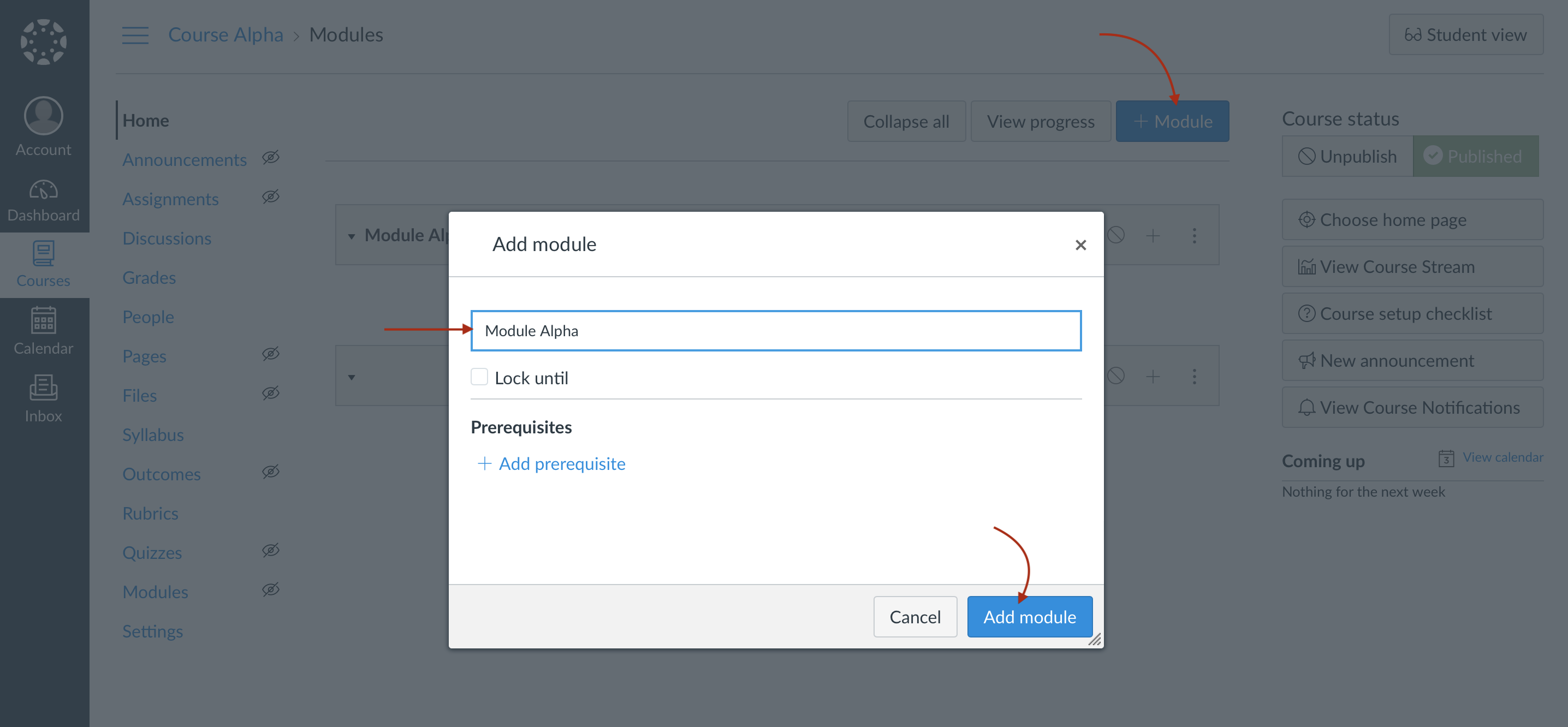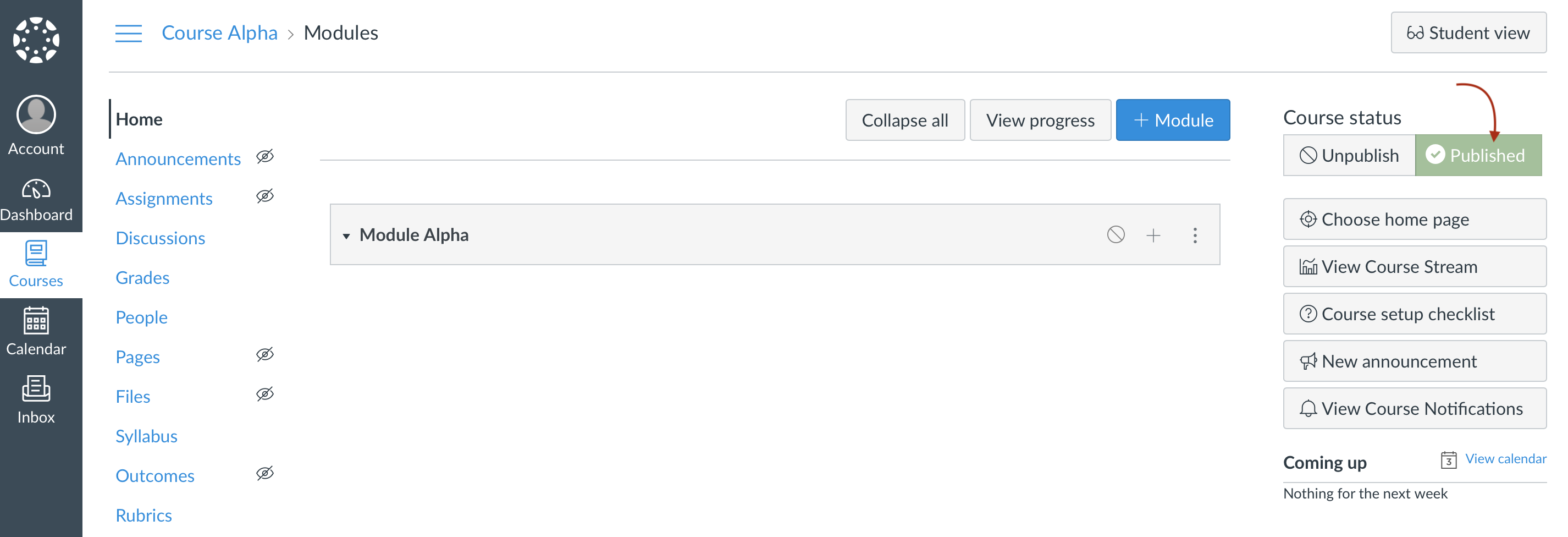Aktiv Learning

Home > Guides > LMS (QA) > Canvas (QA) > Create Course
Canvas (QA) - Create Course
-
Navigate to tophatmonocle.instructure.com, and login with the admin credentials.
-
Navigate to “Admin” -> “UserName LastName”.
-
Then select “Courses” from the left hand sub-menu.
-
Then hit the “+Courses” button on the right hand side.
- Enter the details for the course:
- Course name:
Course Alpha - Reference code:
Course Alpha - Sub Account: blank
- Enrolment Term:
Default term - Hit “Add course” button to save
- Course name:
-
You will then see the course added to the list of courses.
- Create at least 1 Module (as this is a requirement to be able to publish the course). You can do this as the LMS Admin or as the instructor (after you have added the instructor). Use the +Module blue button on the right hand side.
- Module Name: “Module Alpha”
-
Publish the course:
- You can then add an instructor and students.