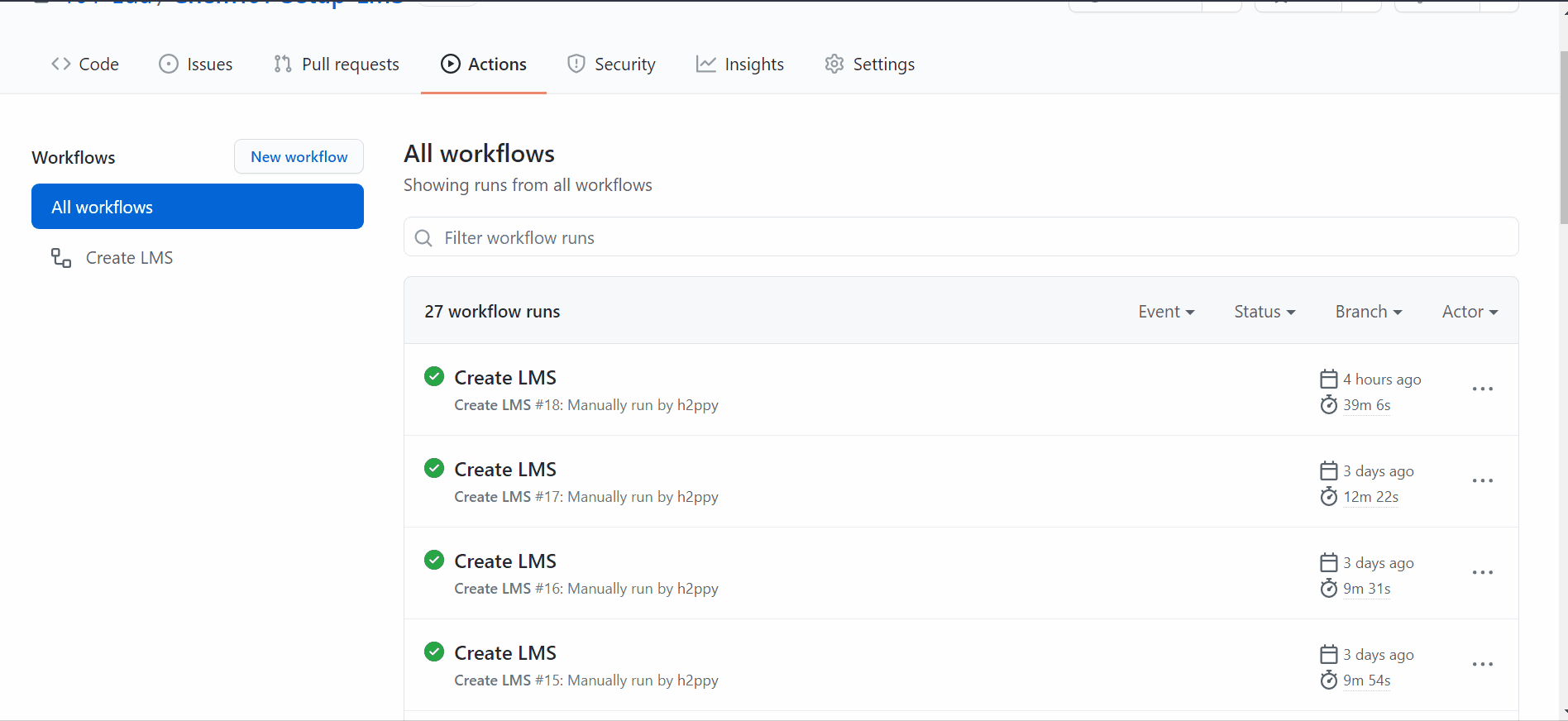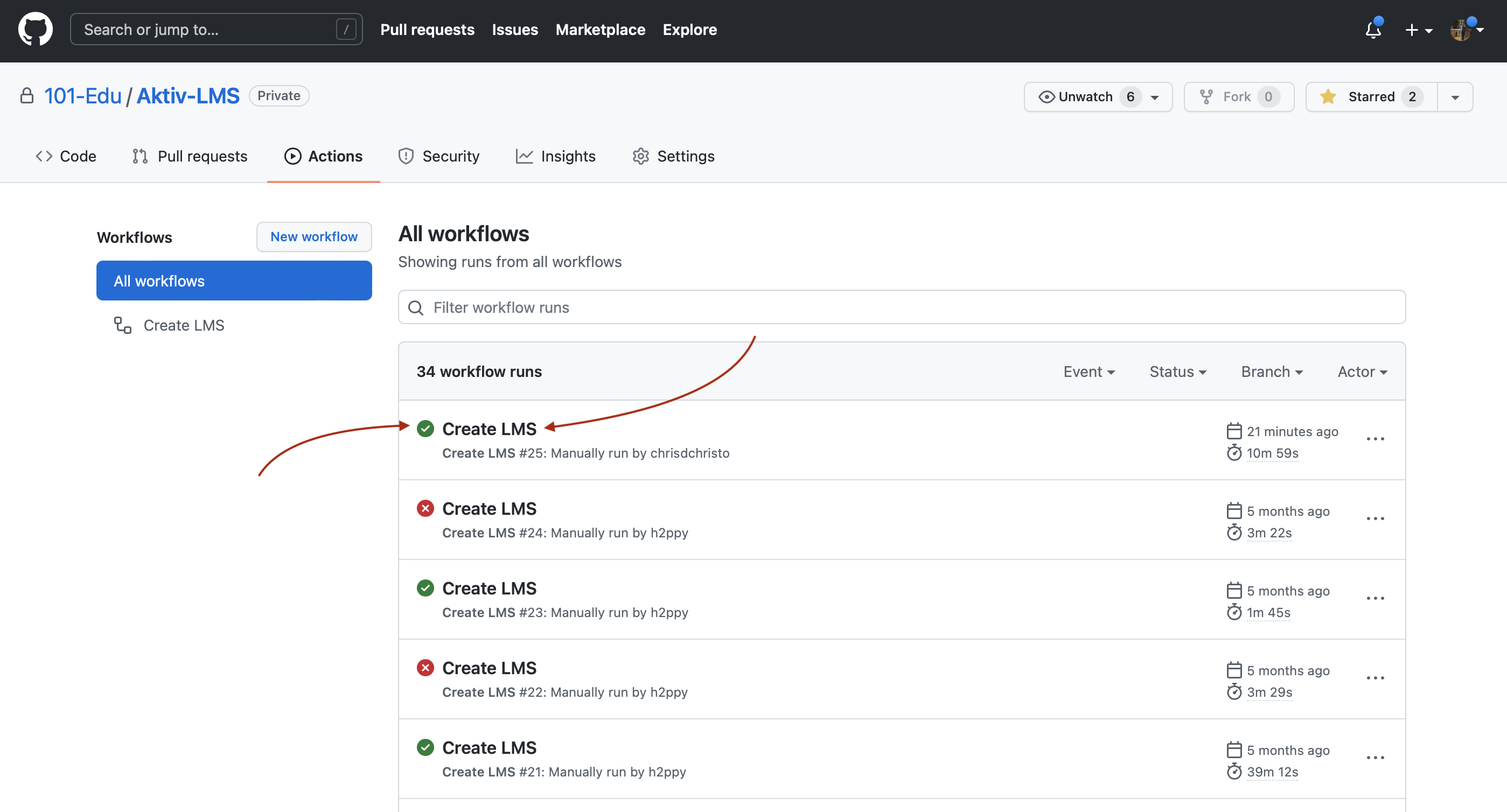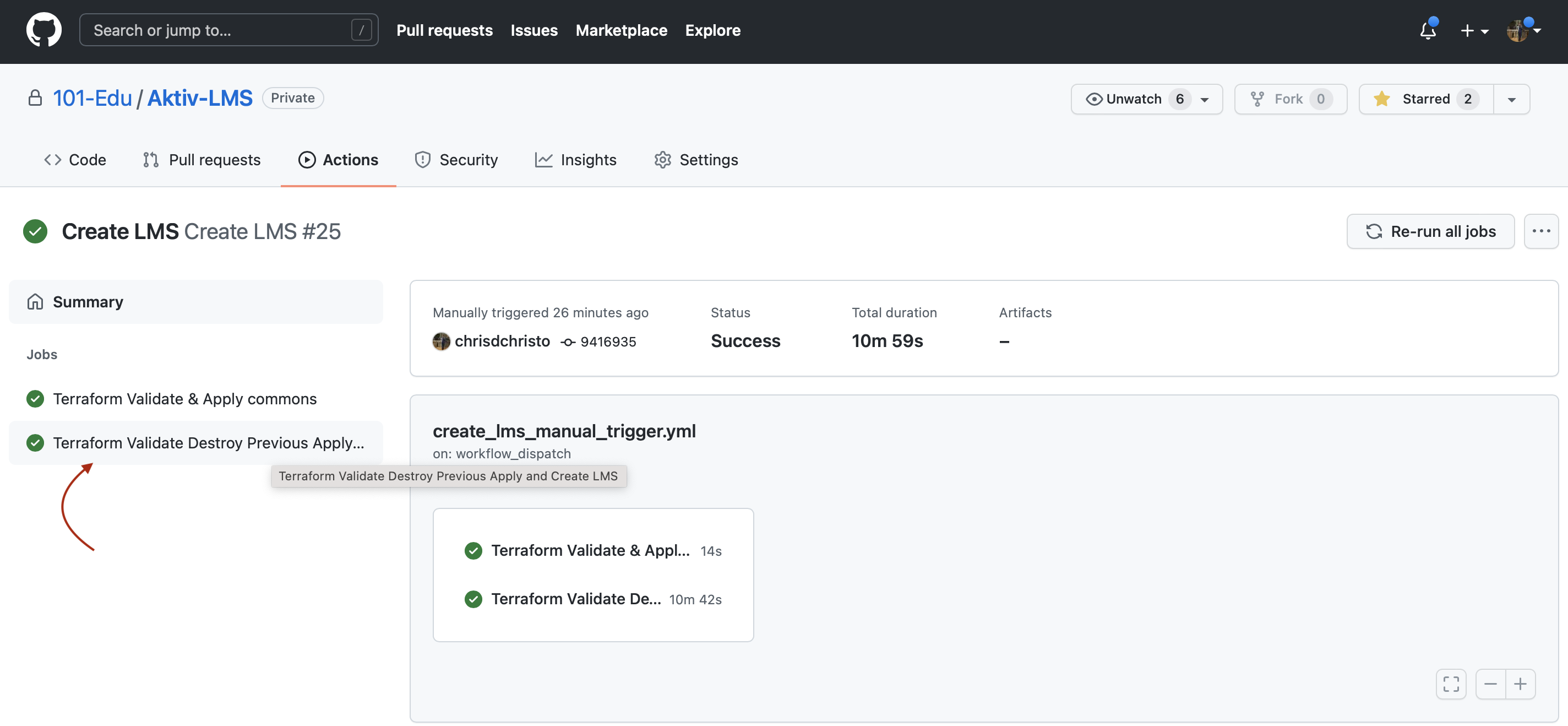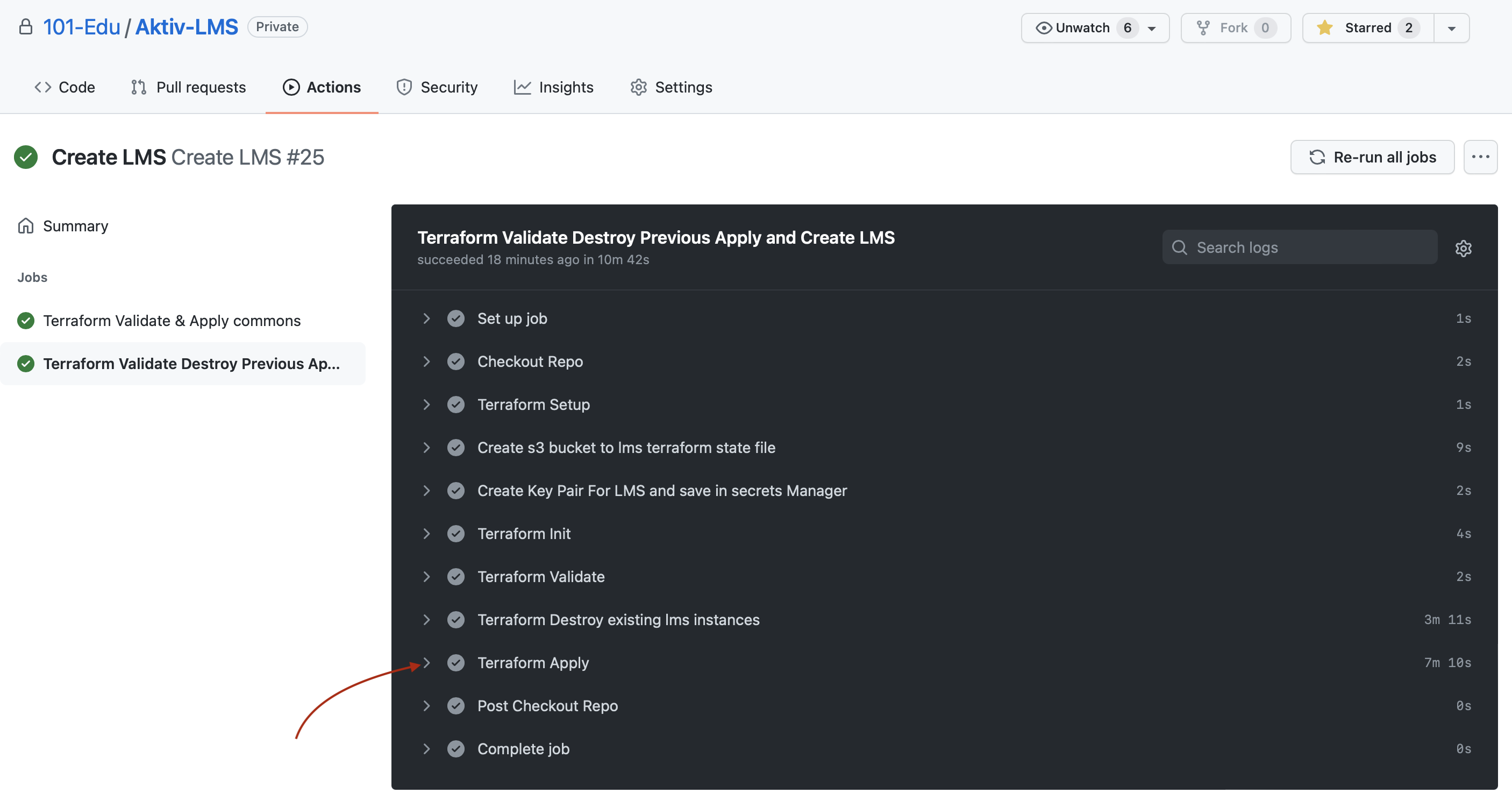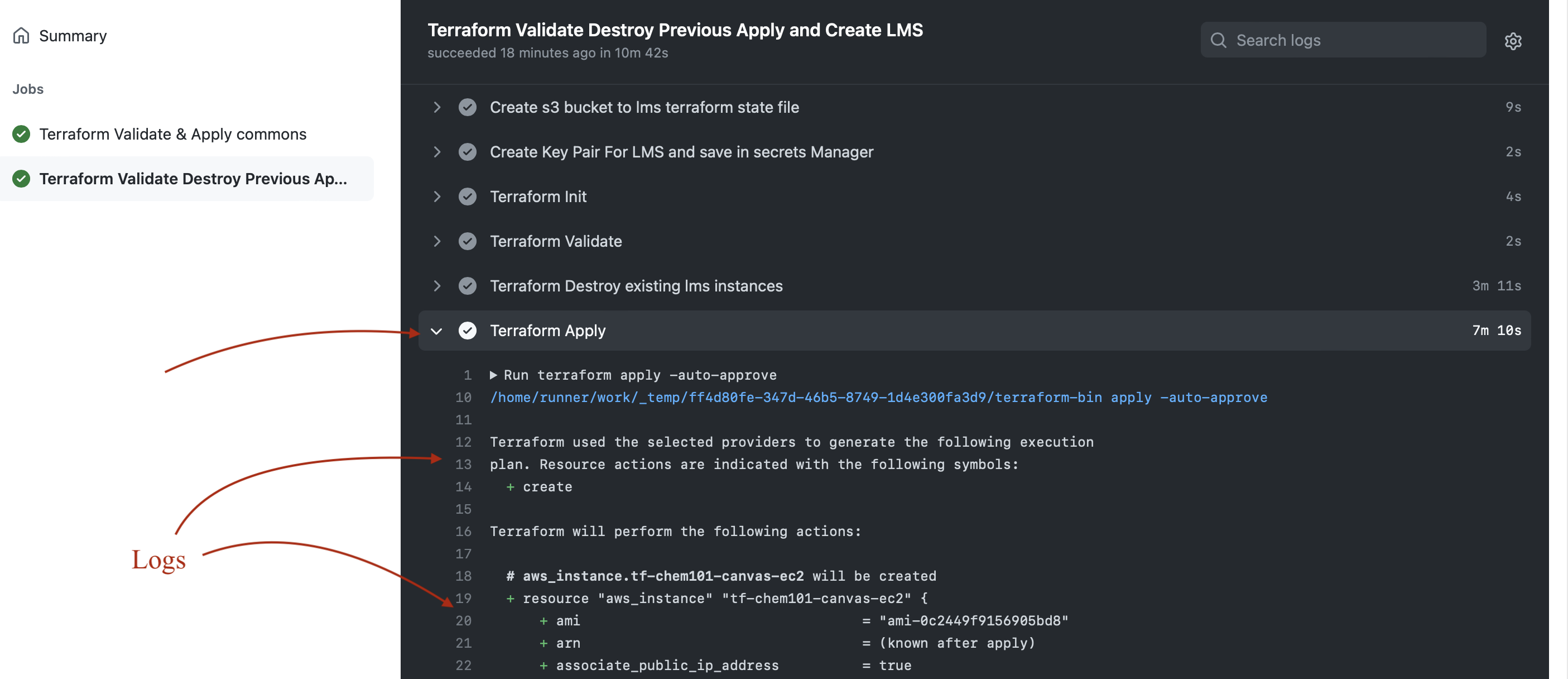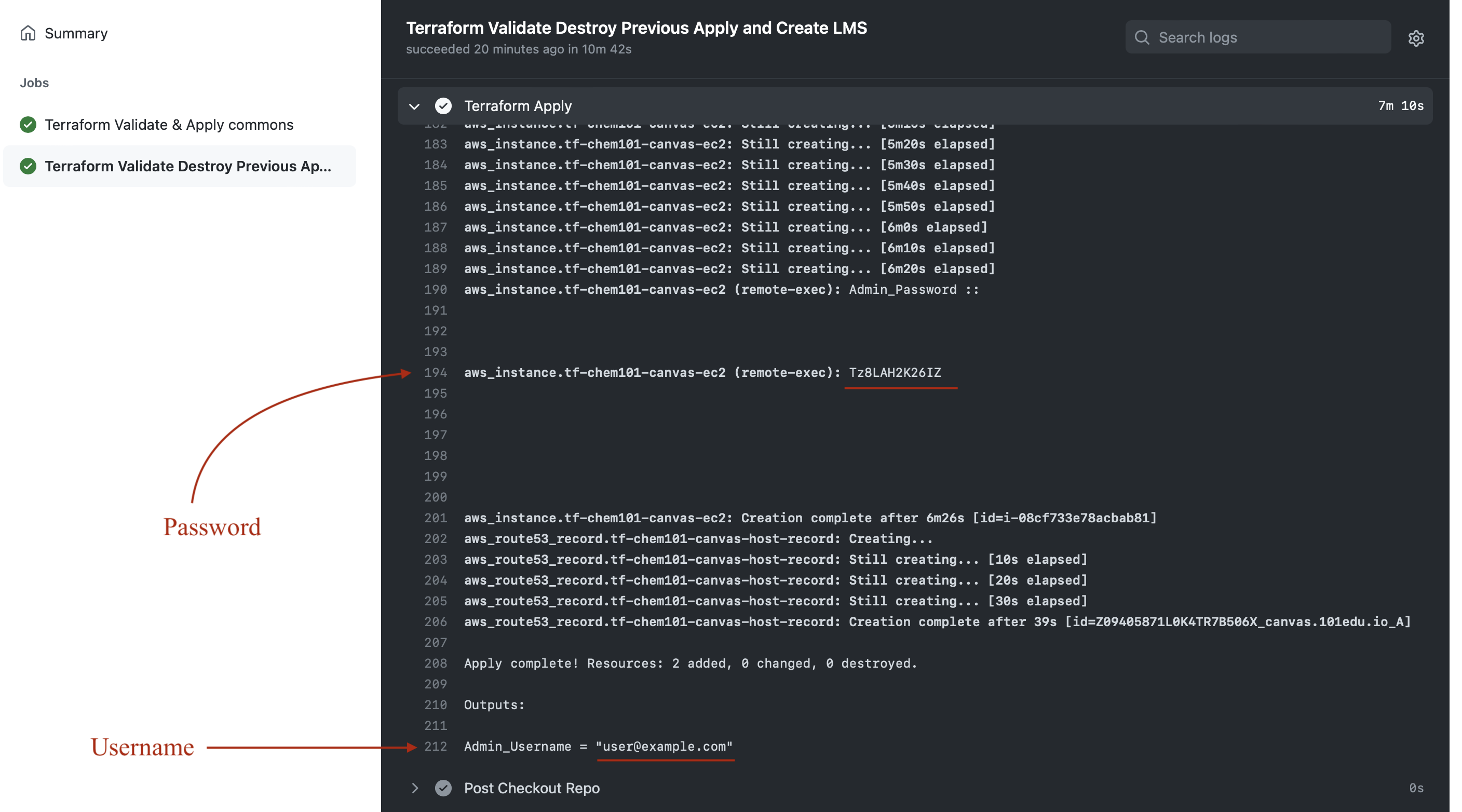Aktiv Learning

Home > Guides > LMS (QA) > Canvas (QA) > Admin Credentials
Canvas (QA) Admin Credentials
Once you have the LMS up and running (after you built the LMS), you have to manually get the generated admin credentials to be able to login to the LMS.
(A) Here is an animated GIF of how to do this for Canvas:
(B) Or alternatively follow this step by step guide:
-
For Canvas, the username for the admin user is by default always
user@example.com. So you just have to now get the password in the followign steps. -
Navigate to the Aktiv-LMS GitHub Project. You will need a GitHub account and access to this project (which you can request from engineering).
-
Navigate to the “Actions” tab, or use this direct link.
-
Select the latest workflow for Canvas run you did from the list under “All Workflows”. It should have completed succesfully (i.e. have a green tick next to it). If it has a red cross, then the workflow run failed, and you should re-run it again from scratch. If you had ran the workflow some time ago and are just coming back here to get the password, then you’ll have to do some digging to find out which workflow you last did for Canvas.
-
In the left hand menu under “Summary” you will see the list of jobs. Select the second one called “Terraform Validate Destroy Previous Apply and Create LMS”.
-
On the right hand side within the dark background box, there will be a list of tasks. Select the “Terraform Apply”, this will open up a bunch of logs.
-
Scroll down the logs until you find
aws_instance.tf-aktiv-canvas-ec2 (remote-exec):, which should be about line 194. -
So the username will be
user@example.comand the password will be something likeTz8LAH2K26IZ. -
Now, navigate to tophatmonocle.instructure.com, and login with the admin credentials. Then add an instructor and student(s).