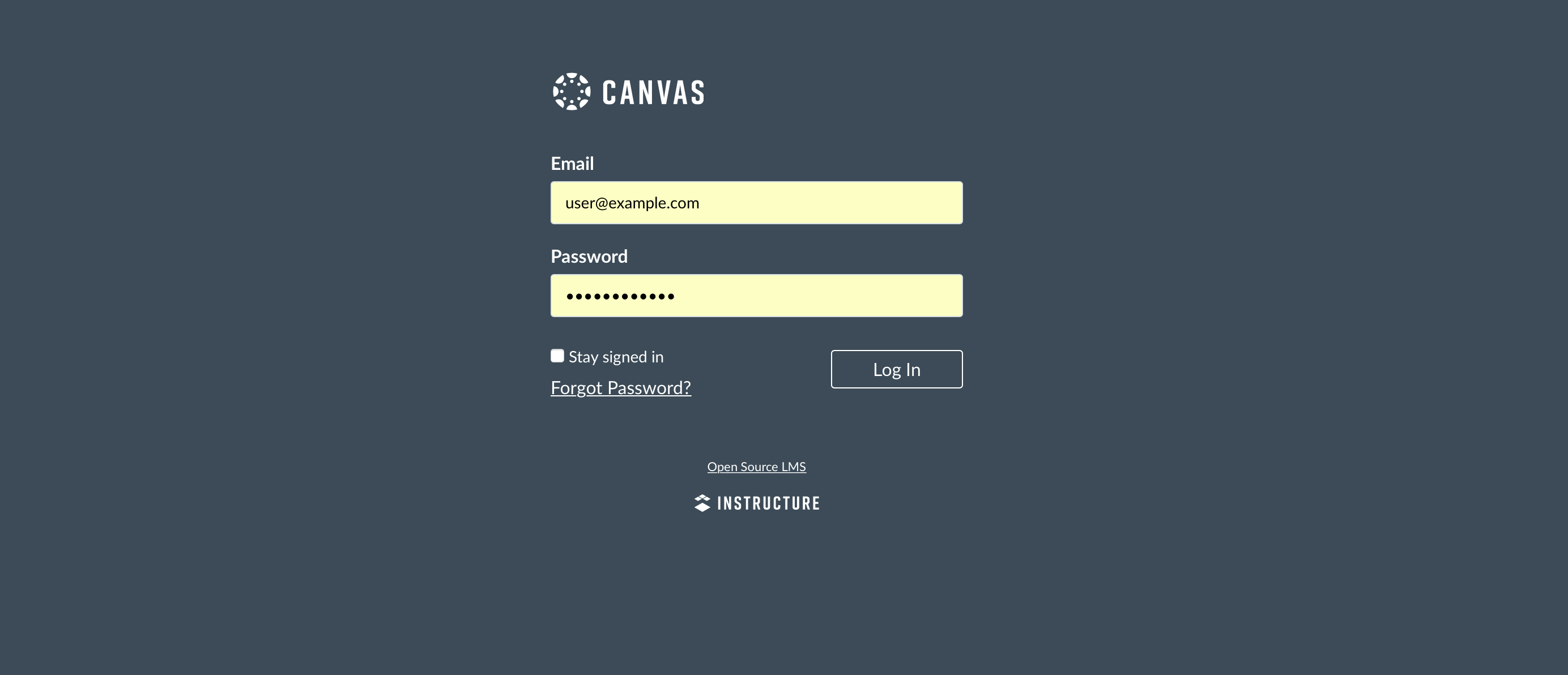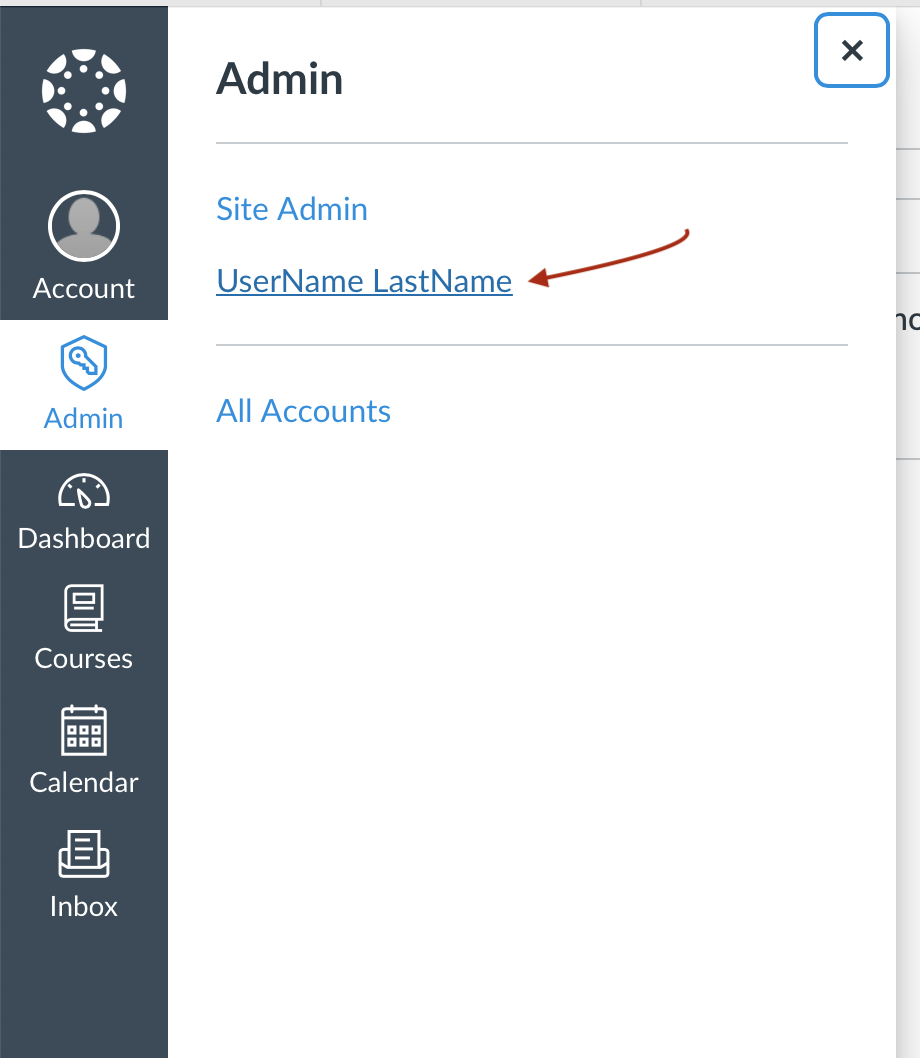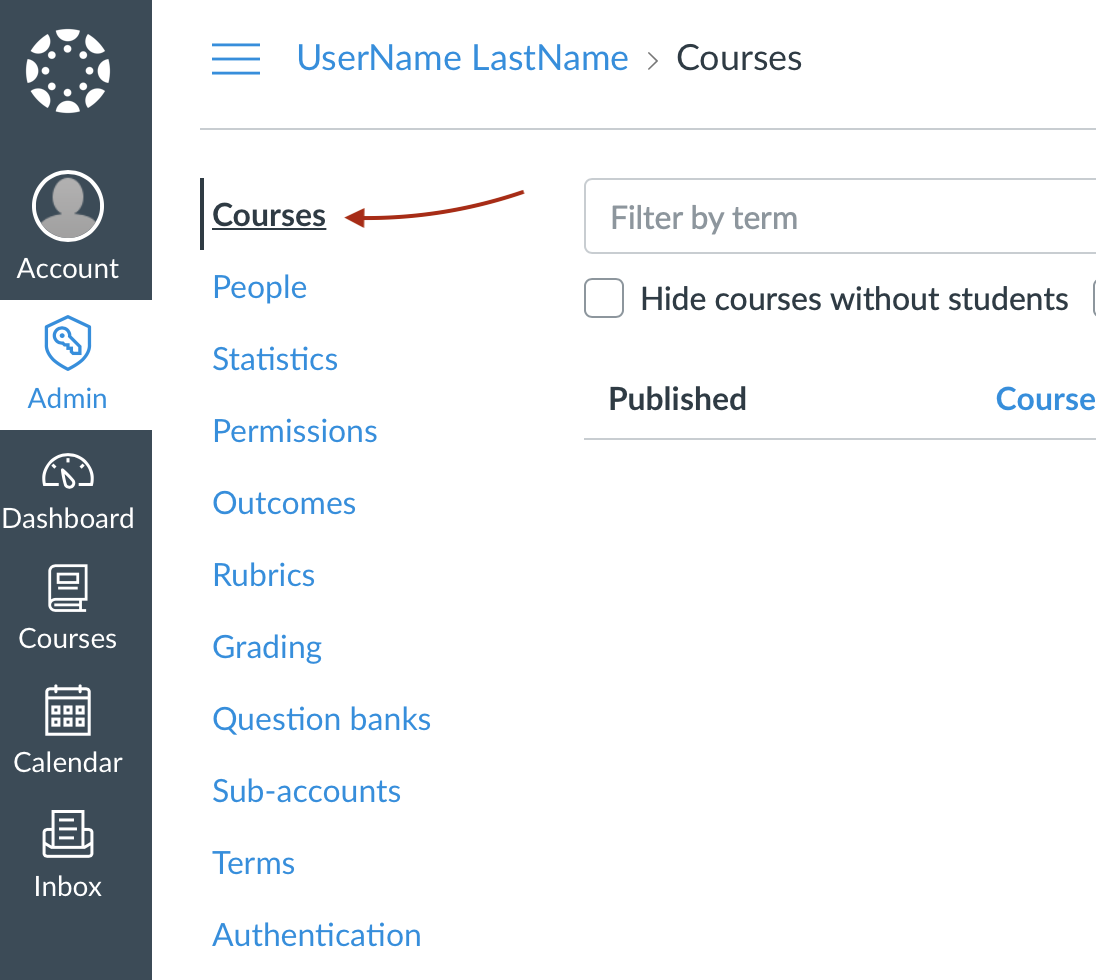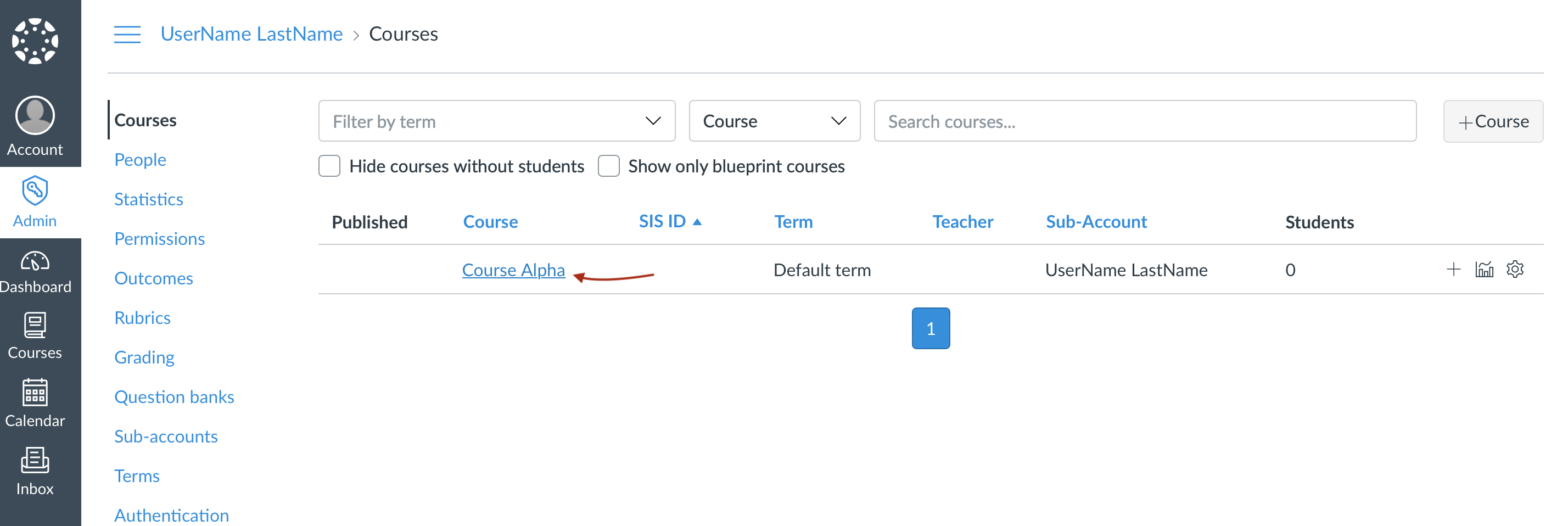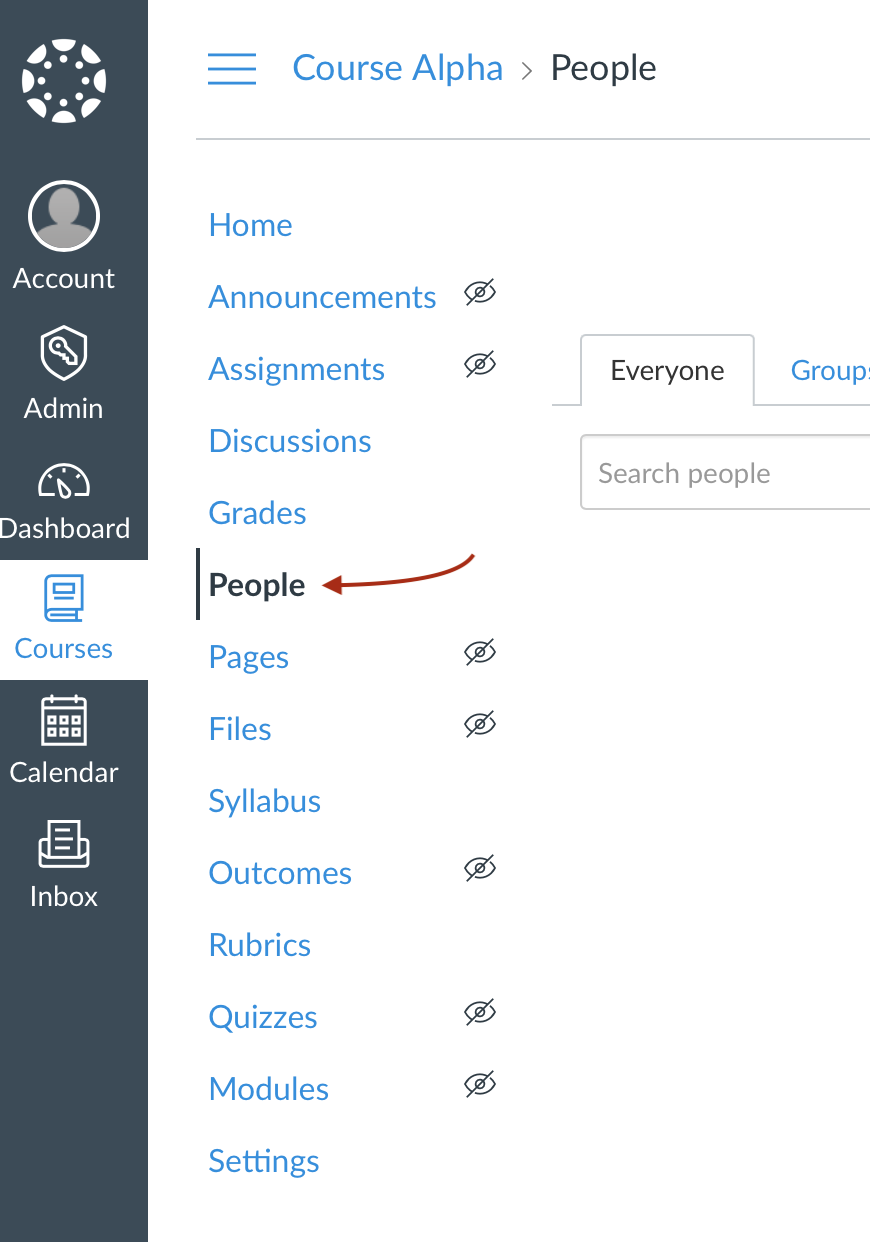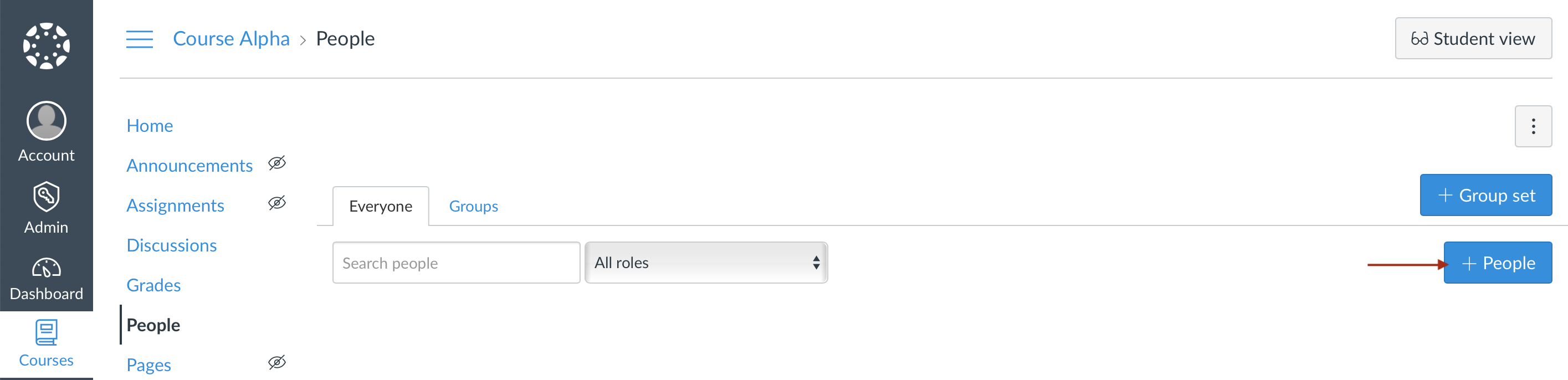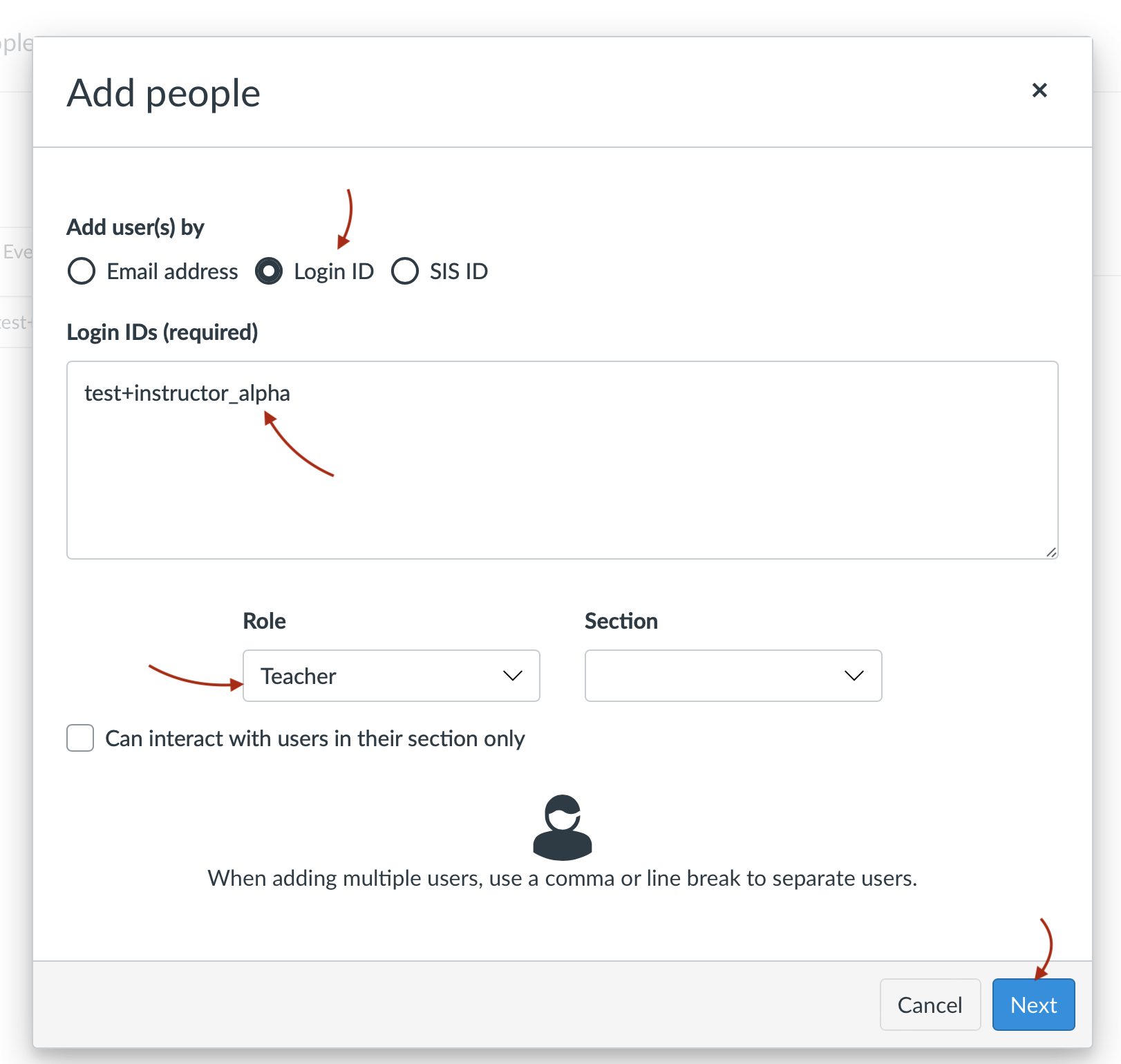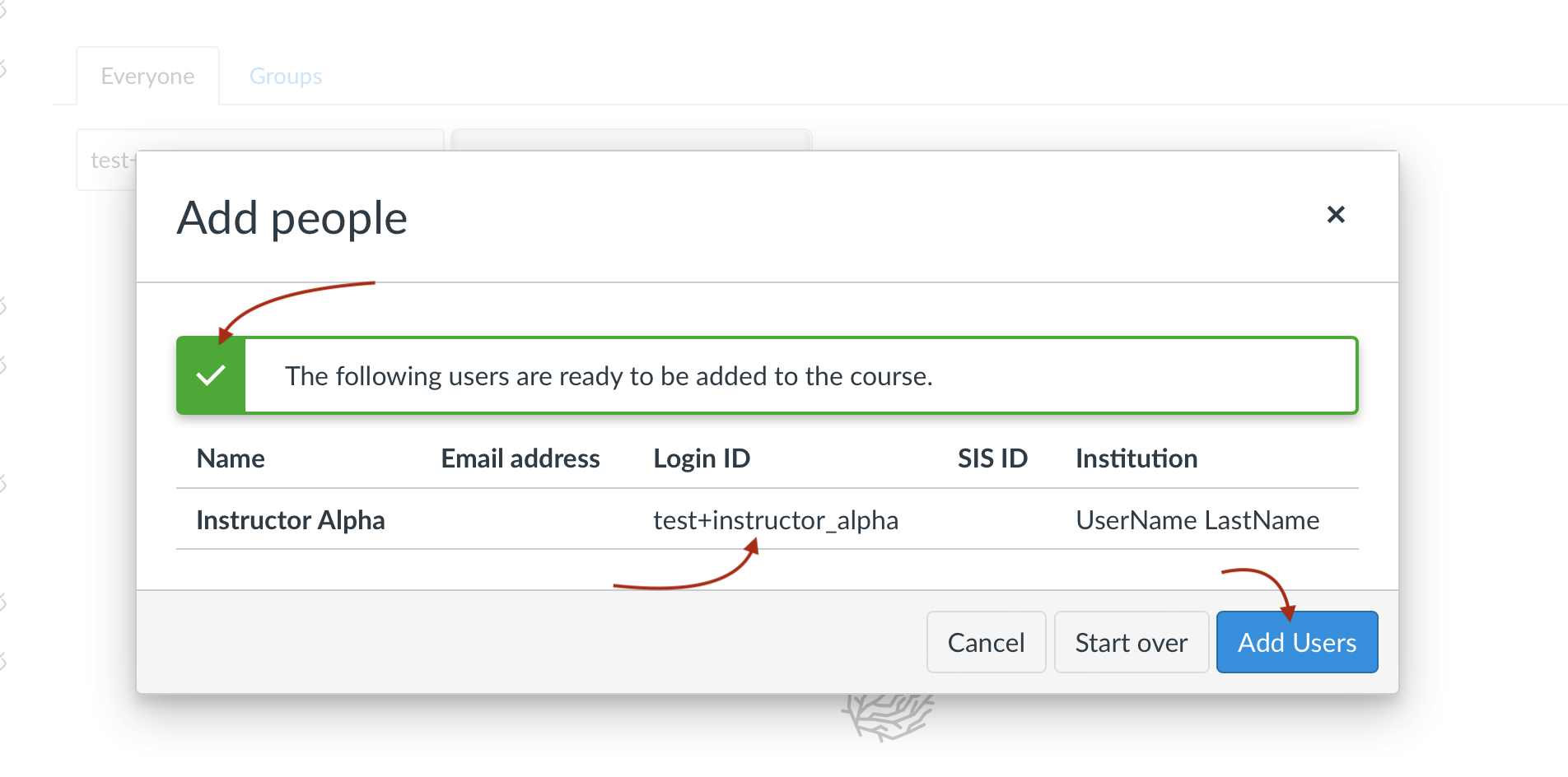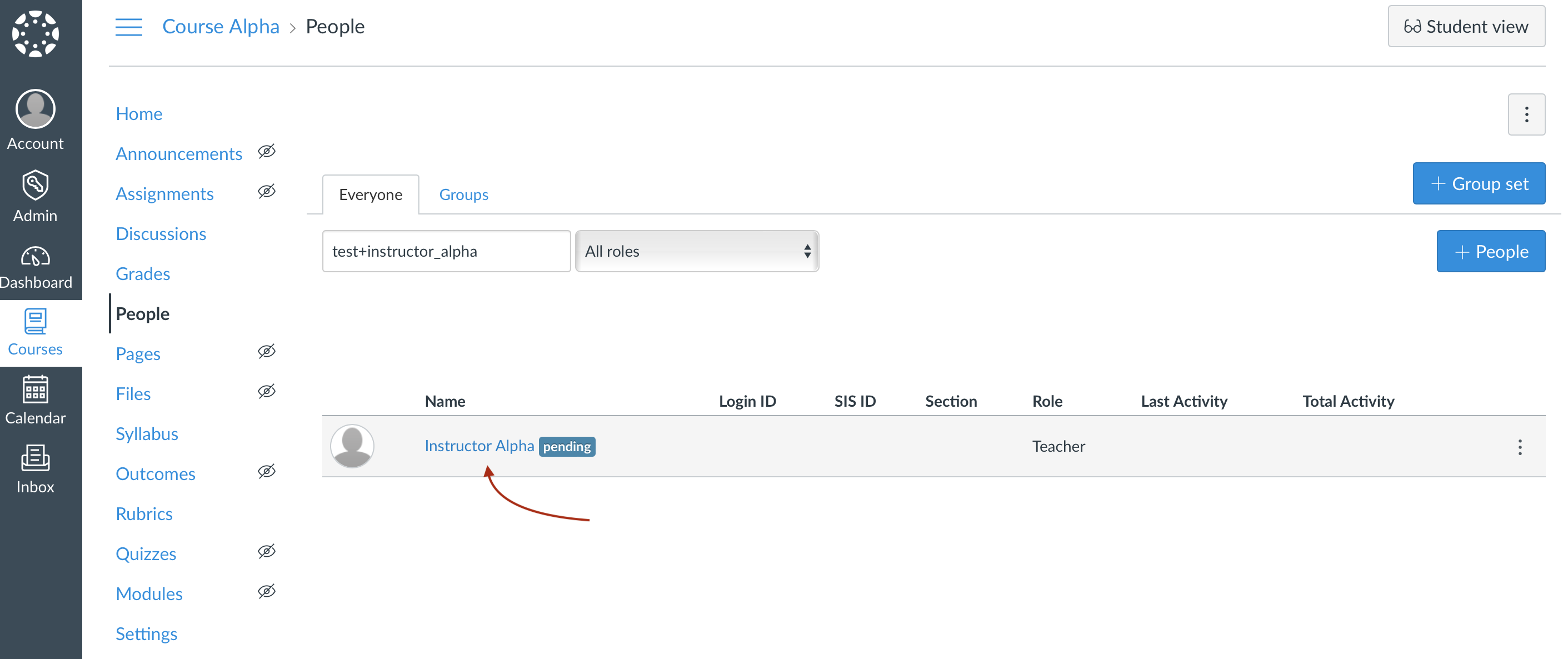Aktiv Learning

Home > Guides > LMS (QA) > Canvas (QA) > Add Instructor to Course
Canvas (QA) - Add Instructor to Course
-
Navigate to tophatmonocle.instructure.com, and login with the admin credentials.
-
Navigate to “Admin” -> “UserName LastName”.
-
Then select “Courses” from the left hand sub-menu.
-
Then select the course you want to add the user to:
-
In the left hand sub menu, select “People”:
-
On the right hand side, select the “+People” button:
- In the “Add People” screen:
- Add user(s) by: “Login ID”
- Login ID(s): “test+instructor_alpha” (without @aktiv.com)
- Role: “Teacher”
- Hit “Next”
-
In the next screen hit the “Add Users” button:
-
Back in the list of users, you should now see the user appear in the list:
-
Now login to tophatmonocle.instructure.com as the instructor and accept the invitation to join the course.
- Now you probably want to add some students.