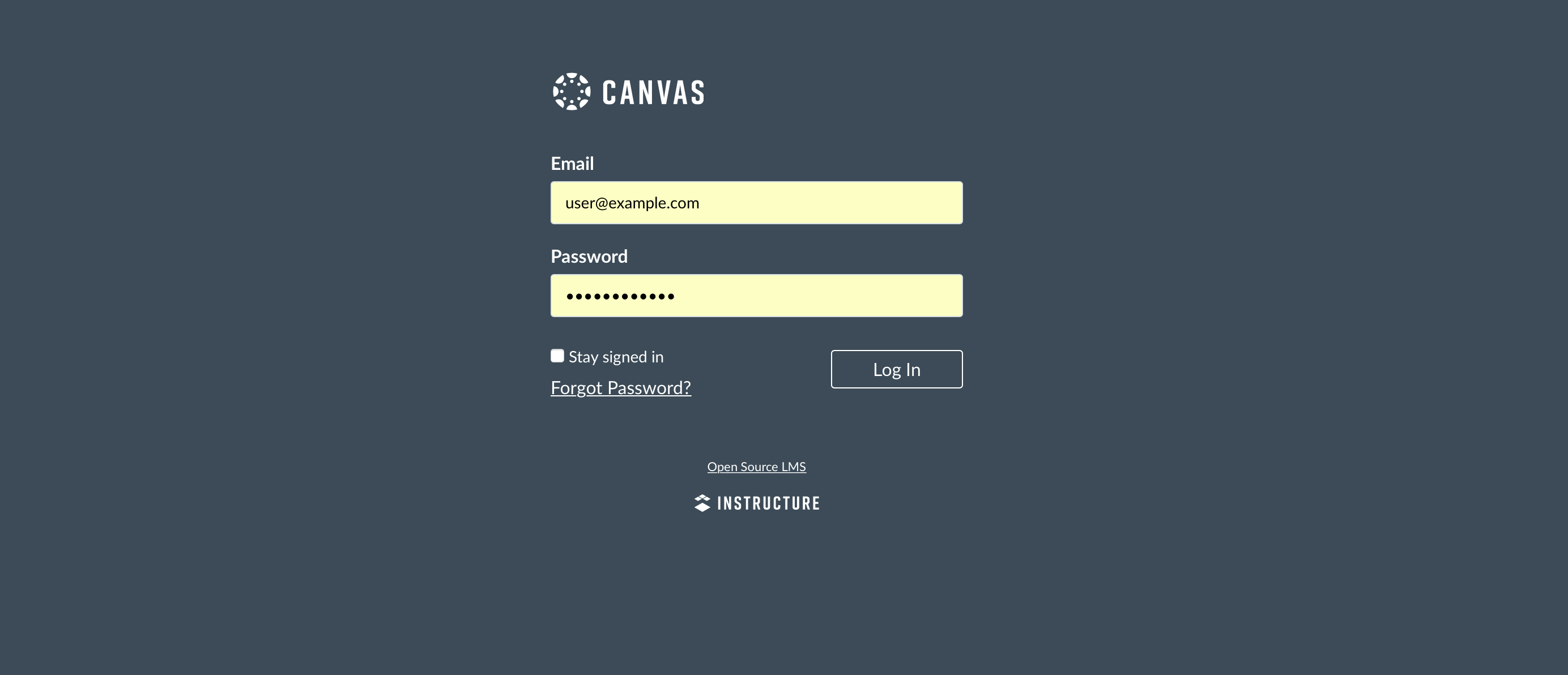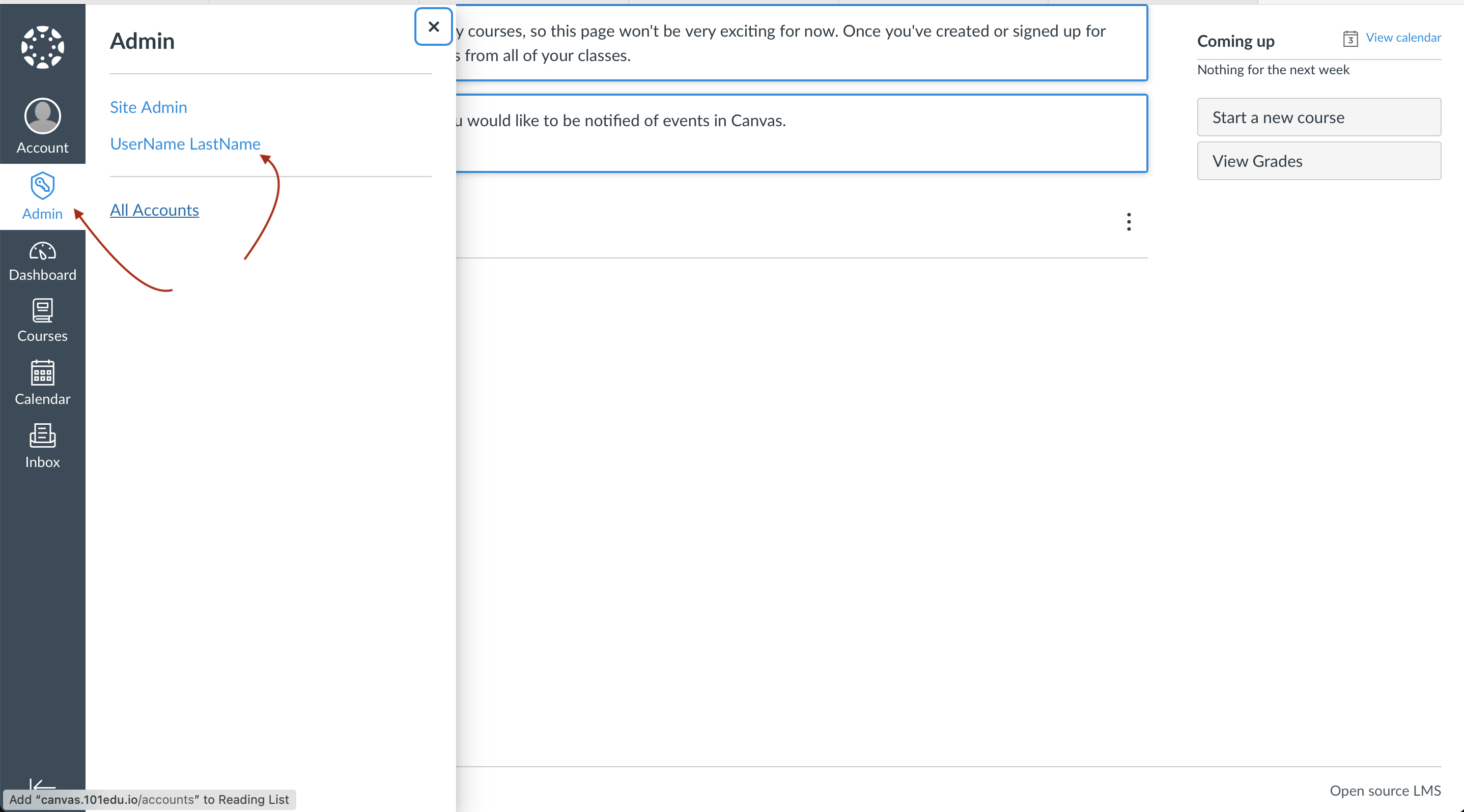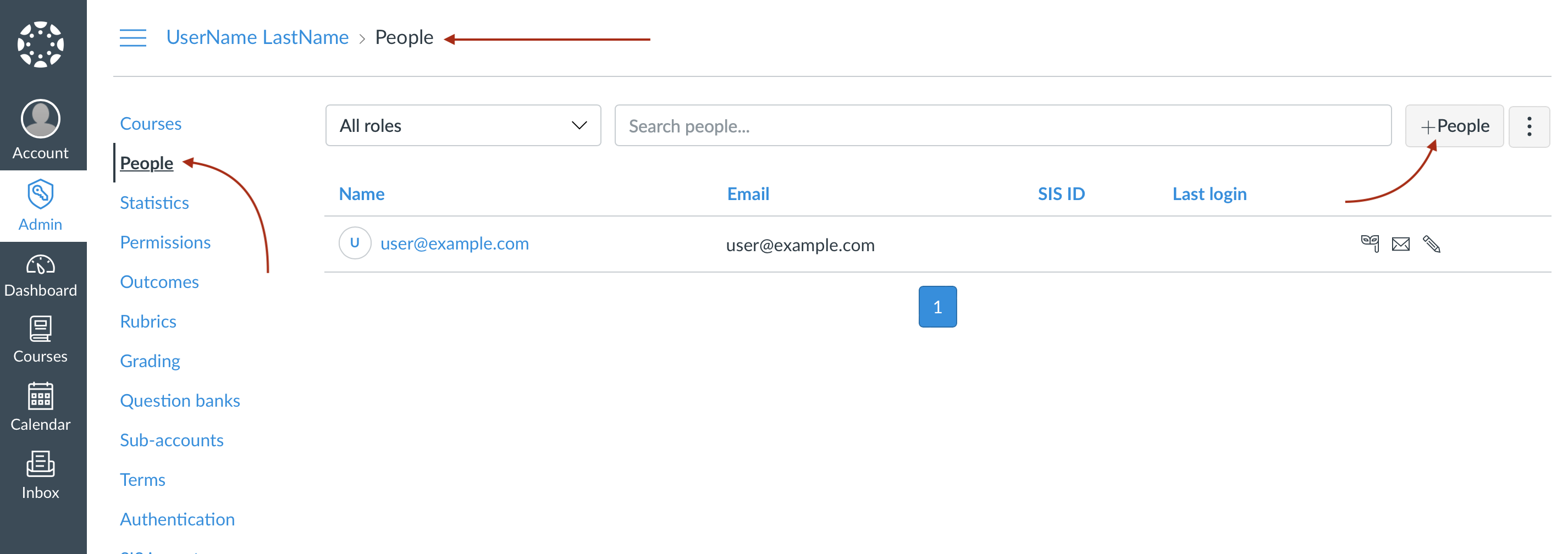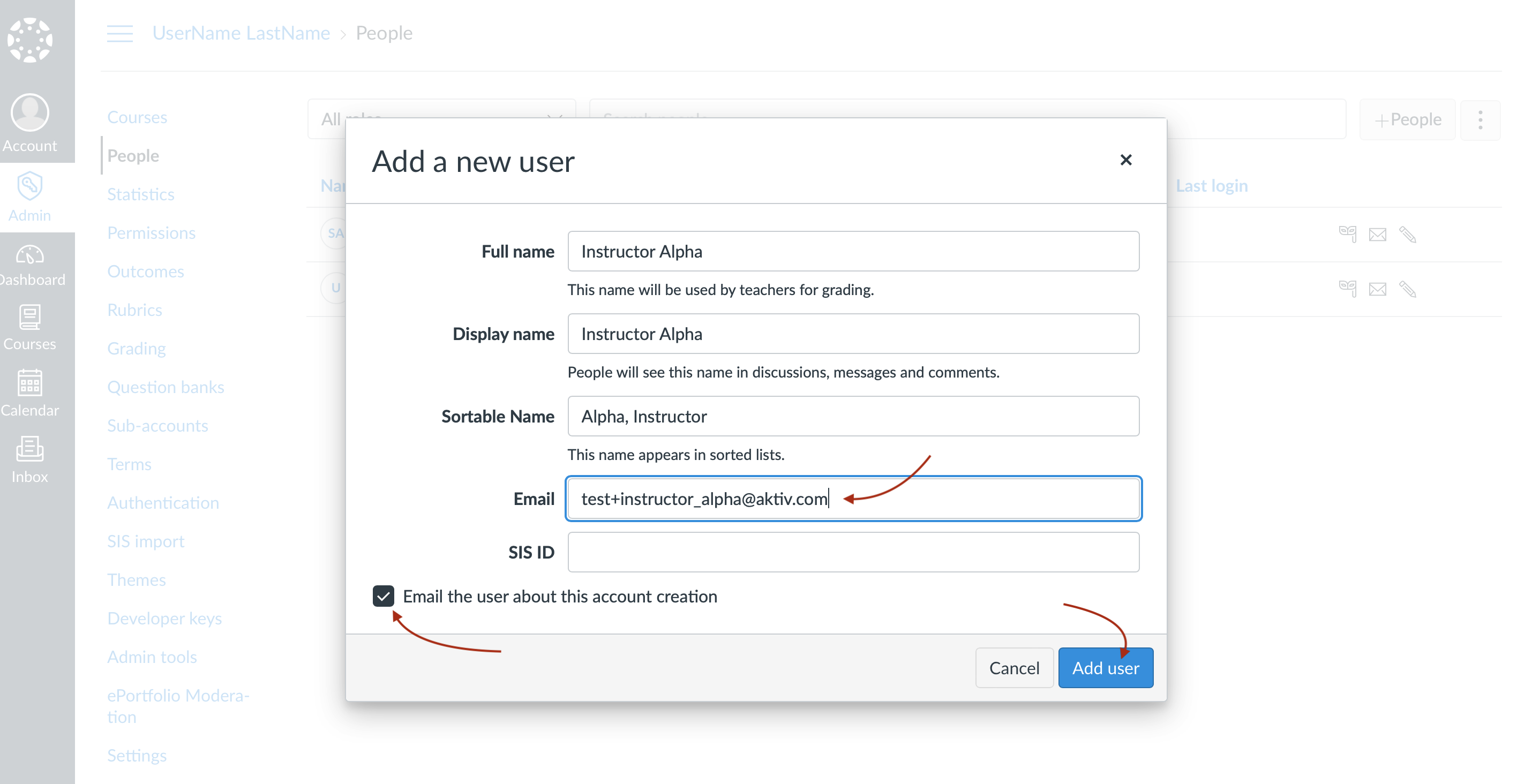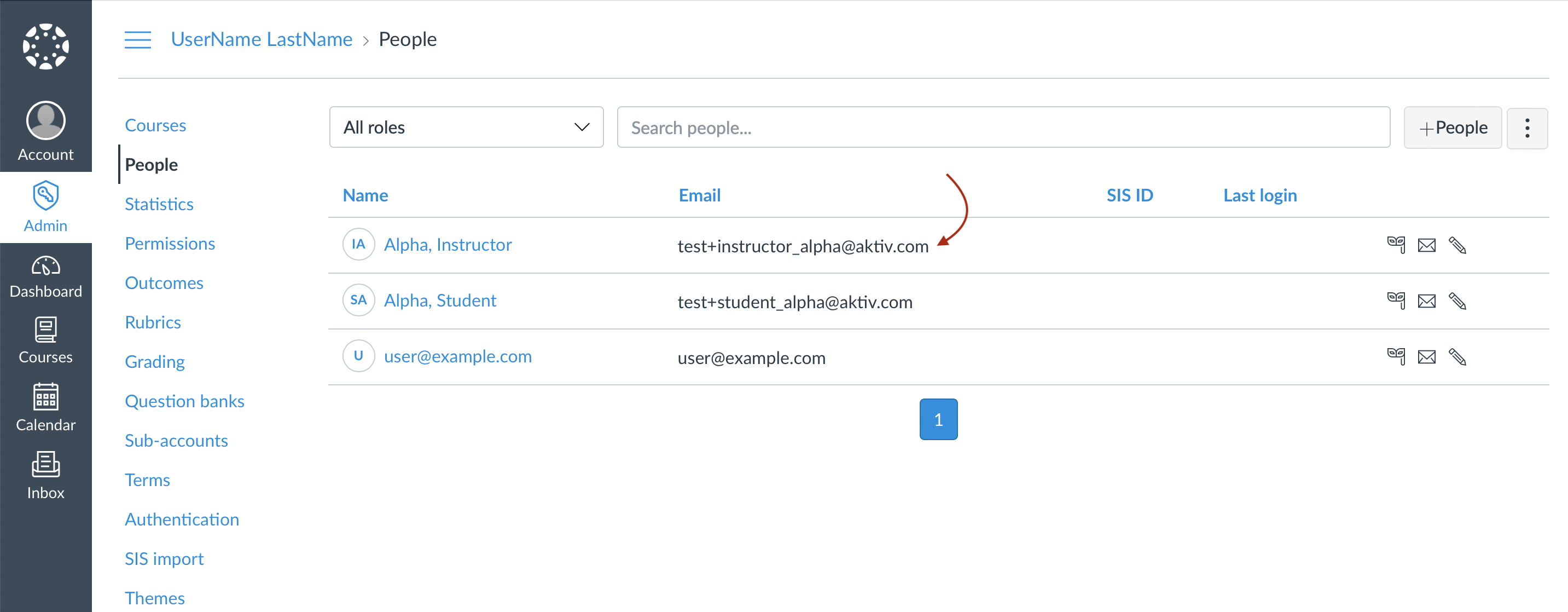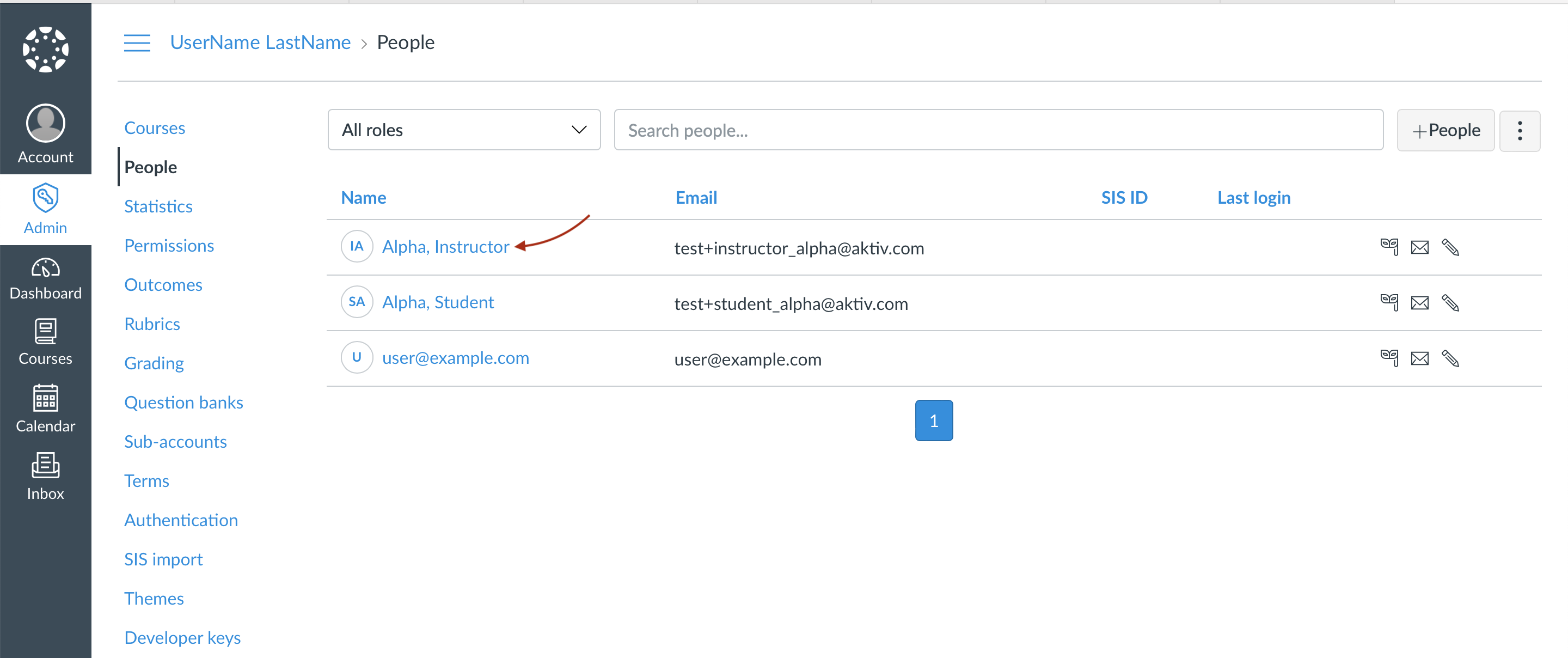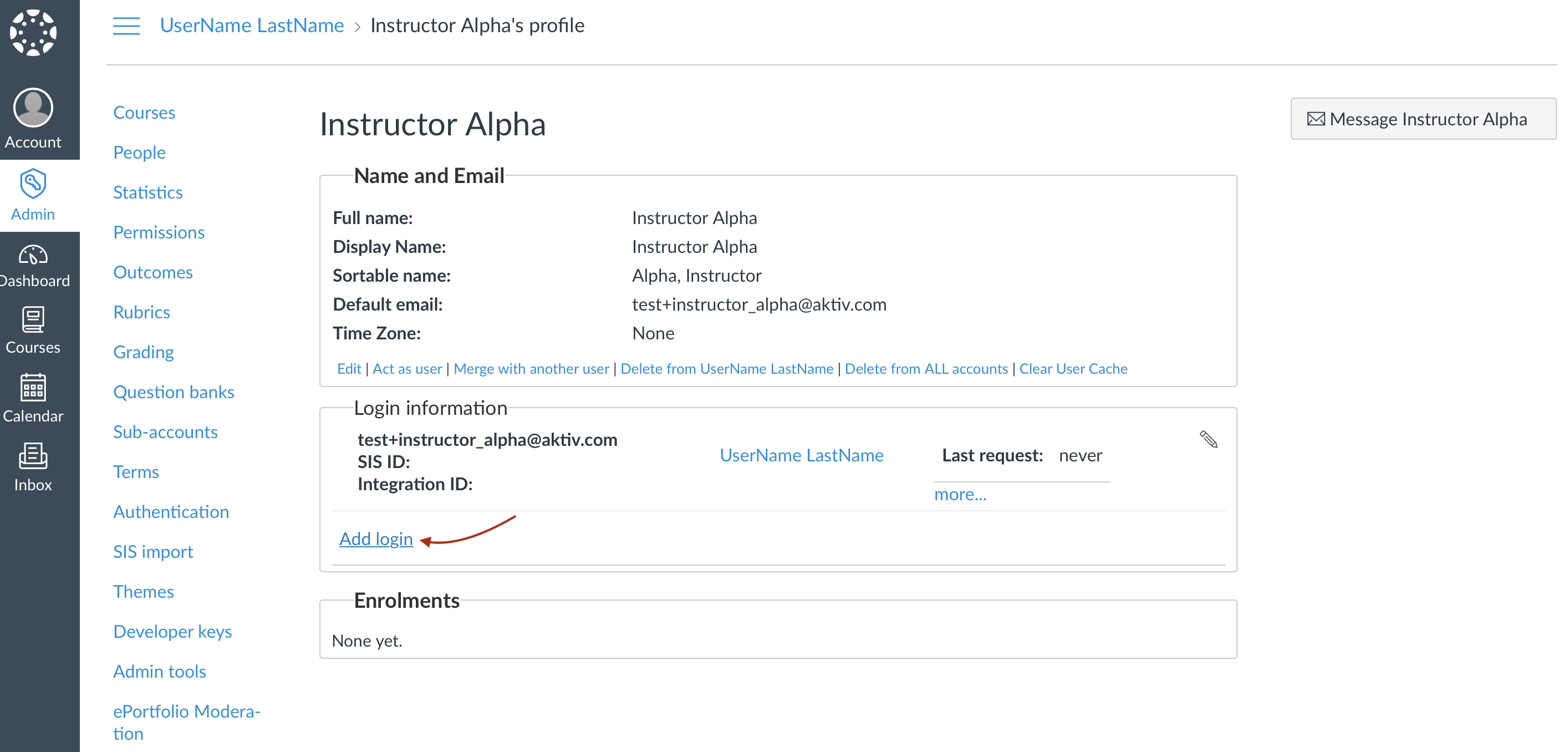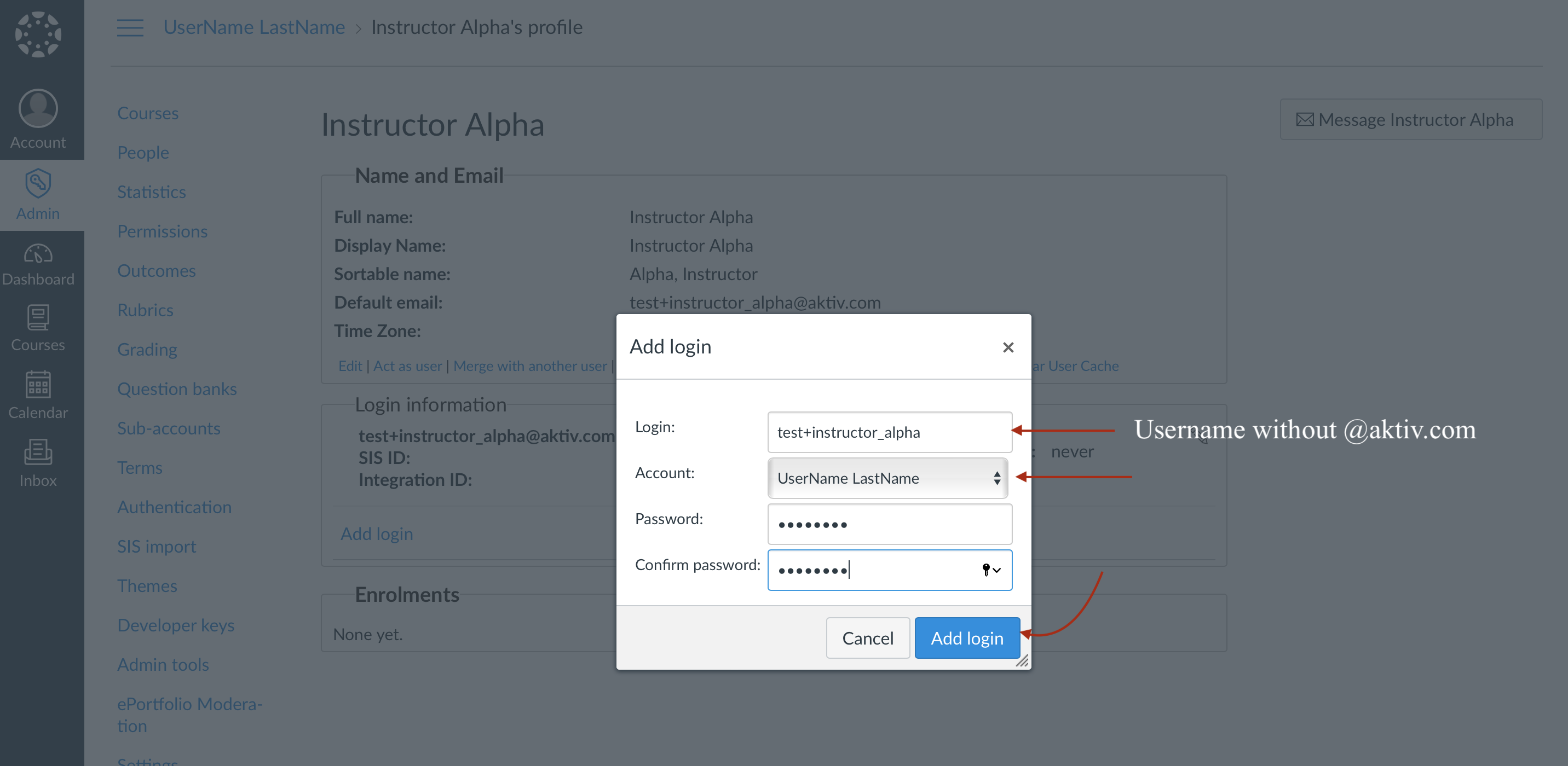Aktiv Learning

Home > Guides > LMS (QA) > Canvas (QA) > Create Instructor Account
Canvas (QA) - Create Instructor Account
-
Navigate to tophatmonocle.instructure.com, and login with the admin credentials.
-
In the left hand menu select “Admin” -> “UserName LastName”.
-
Then select “People” from the sub menu on the left, and hit the “+People” button on the right.
-
In the “Add a new user” popup, enter the details as desired. Feel free to use the
test@aktiv.comemail address and any variation of it with the plus sign liketest+instructor@aktiv.cometc. Once finished, hit the “Add user” button to save. -
You’ll be taken back to the list of people and the user you just added should appear in the list.
-
Now select the user from the list.
-
Click on the “Add login” button (this is to add a new username+password for this user).
- In the “Add login” popup:
- Login:
test+instructor_alpha(without the email address part “@aktiv.com”). - Account:
UserName LastName - Password:
password
- Login:
- Now try logging in as this user with “test+instructor_alpha” and “password” as the credentials.