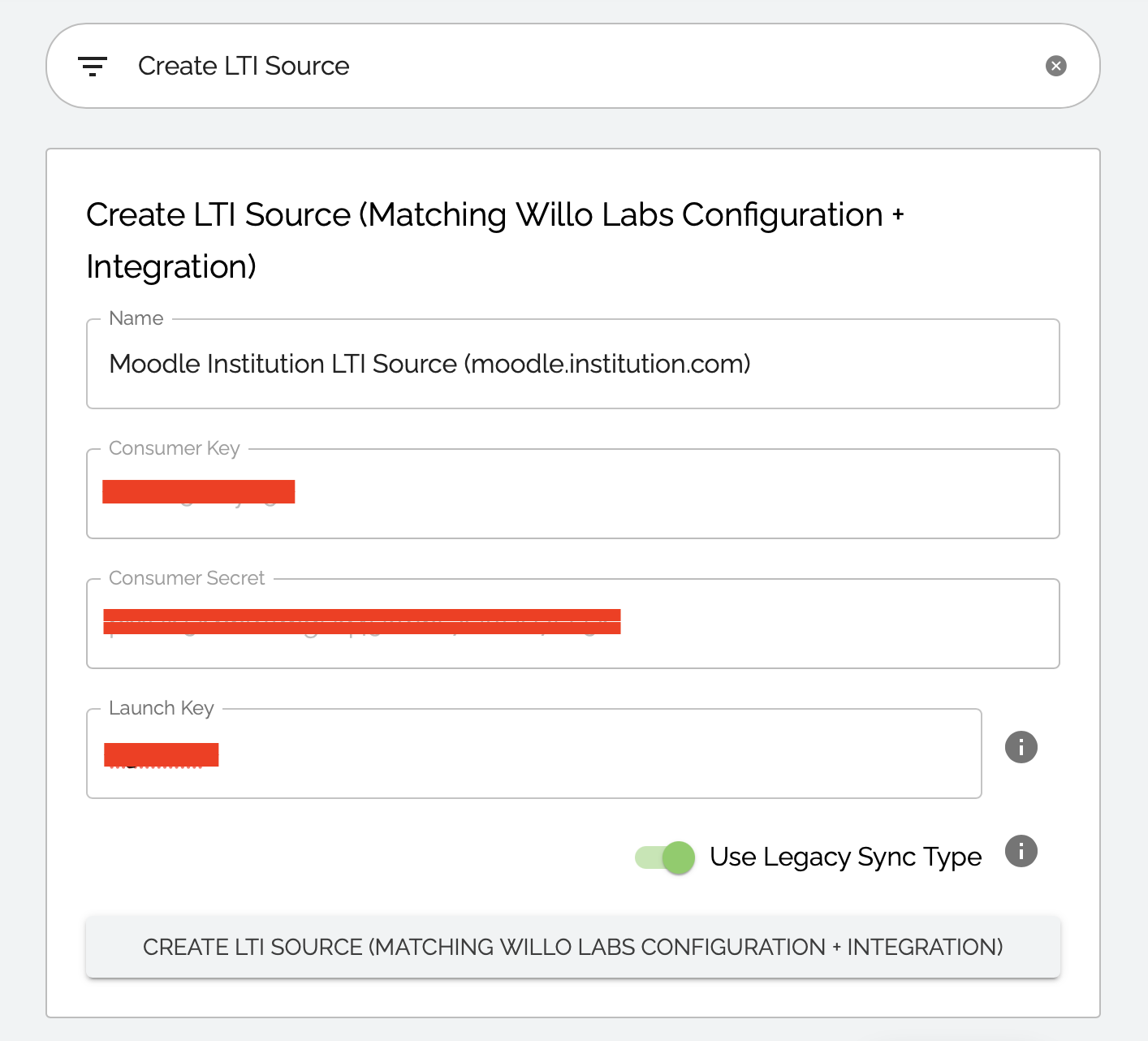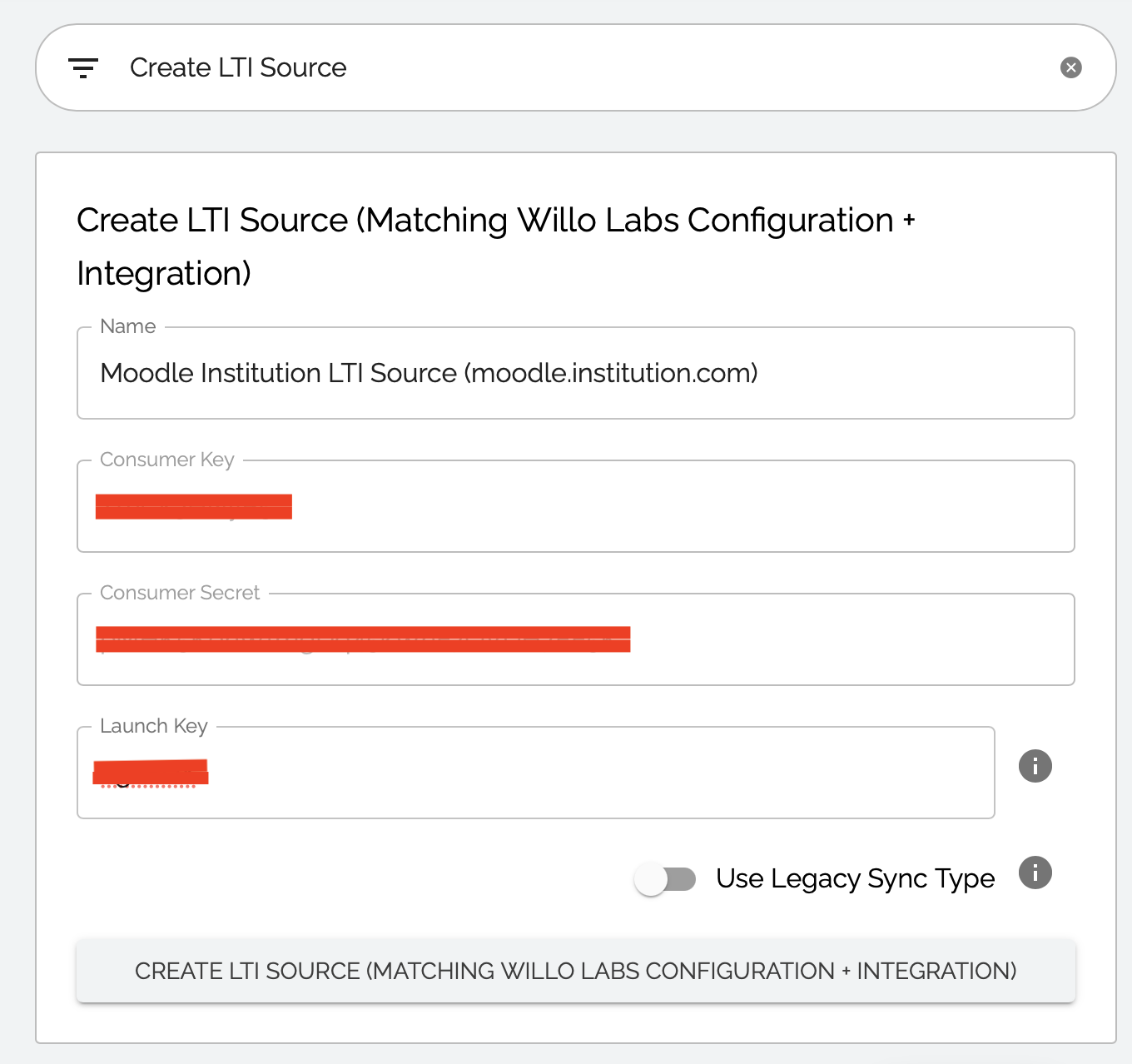Aktiv Learning

Moodle - Admin Site LTI Source
(for Aktiv Team)
- You must have already have a full Willo Labs config setup:
-
Logon to admin.aktiv.com (Admin Site).
-
Search for
Create LTI Source, to find the widget namedCreate LTI Source (Matching Willo Labs Configuration + Integration). - Create a new LTI Source as follows:
- For the name set using the format
Moodle Institution LTI Source (moodle.institution.com). - Leave the
Consumer KeyandConsumer Secretas is. - Set the
Launch Keythat you got from the corresponding Willo Integration. This is the 6 digit code and the end of theLaunch URL:
- Hit
CREATE LTI SOURCE.
Single Column Sync (V1)
Multi Column Sync (V2)
- For the name set using the format
-
Associate this
LTI Sourcewith an institution from Admin Site Institution. - Next step is to add an Moodle LTI External Tool.