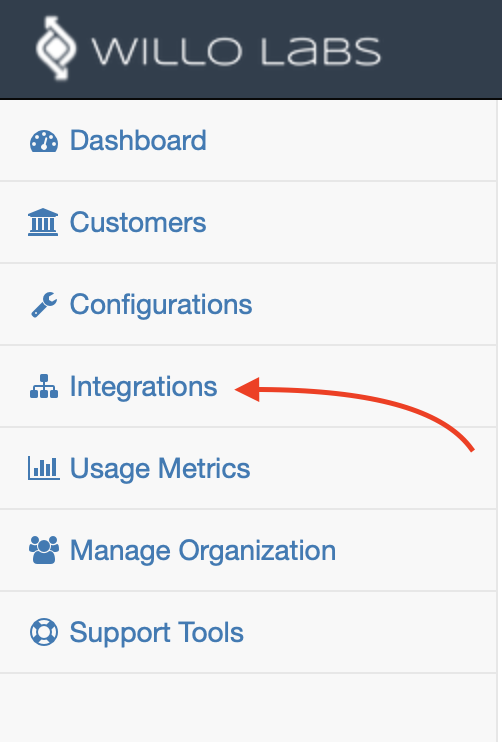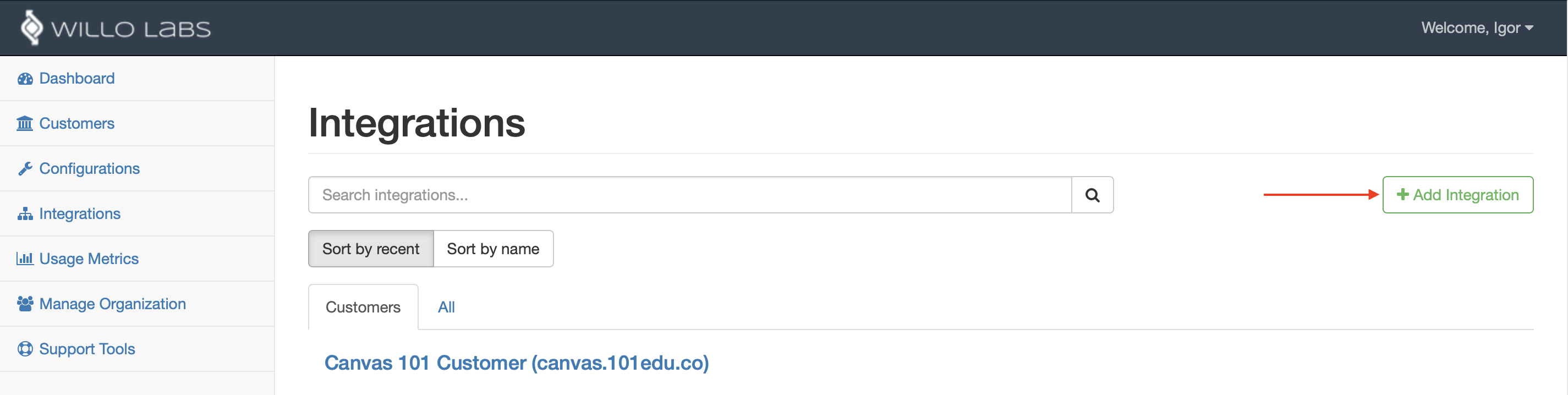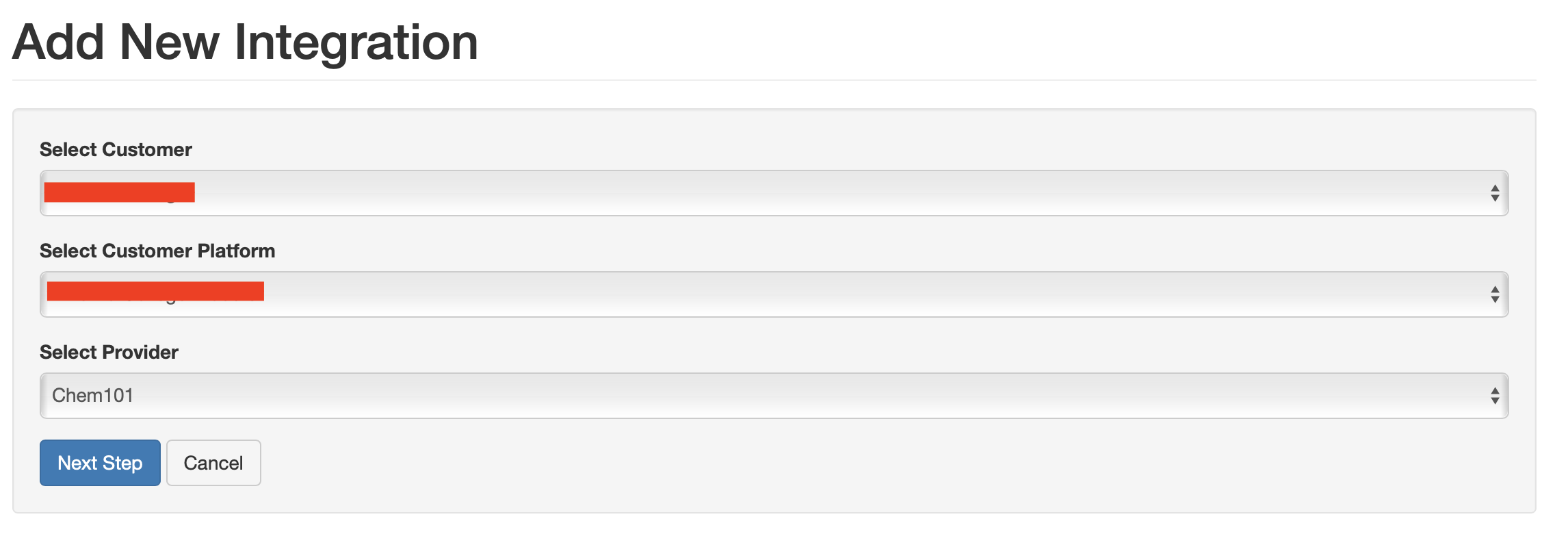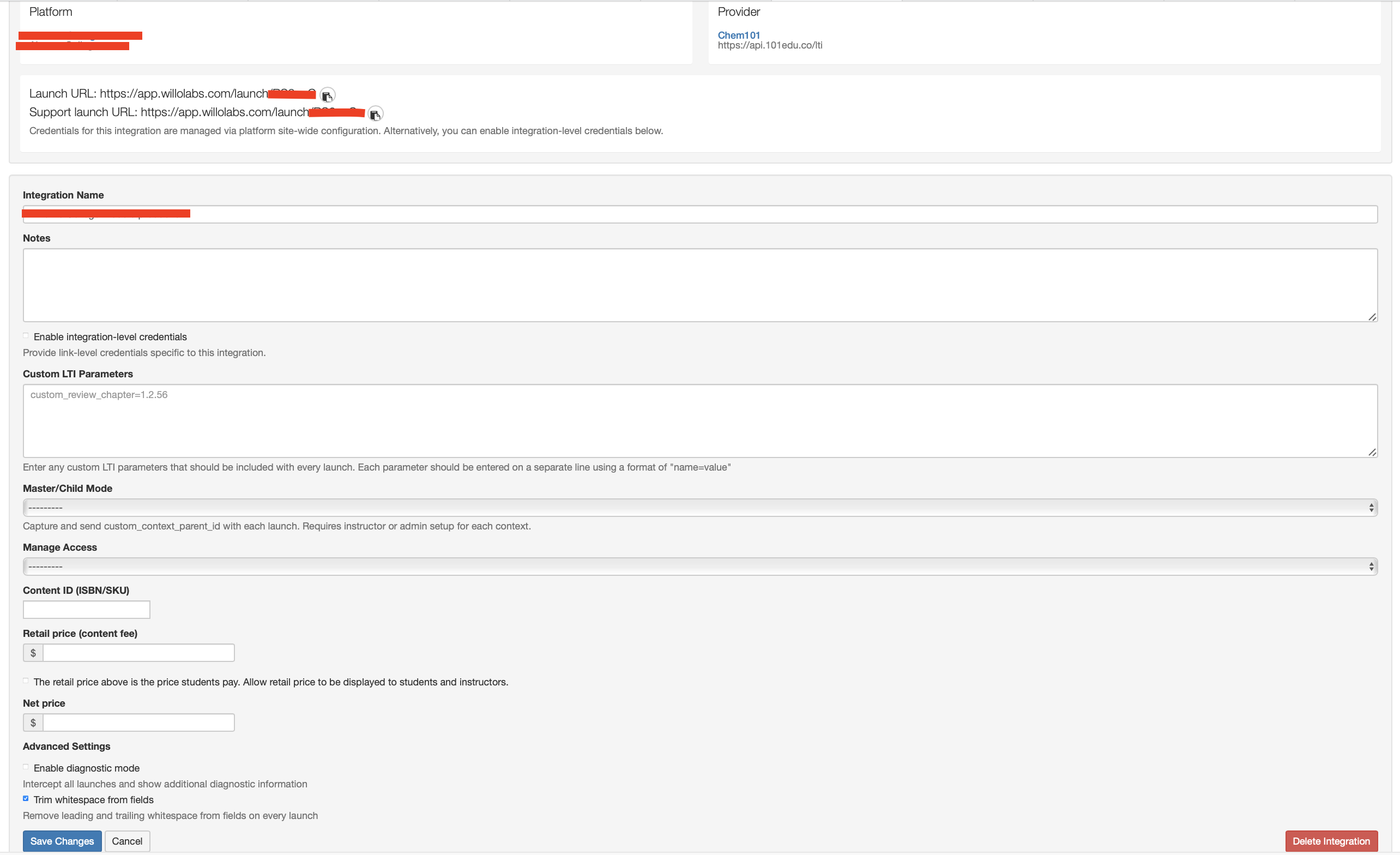Aktiv Learning

Moodle - Willo Labs - Integration
(for Aktiv Team)
-
This requires that a Willo Labs Customer and a Willo Labs Configuration have already been created.
-
Logon to Willo Labs.
-
Select
Integrationson the left hand menu. -
Click the
+ Add Integrationbutton on the right. - In the
Add New Integrationscreen:- Select the customer that we created from the previous step.
- Select the configuration that we created from the previous step.
- Select the
Aktivprovider.
- In the
Edit Integrationscreen:- Take note of the
Launch URLas we will need this later. - Give it a name like
Moodle Institution Integration (moodle.institution.com). Try to keep to the formatMoodle <INSTITUTION> Integration (<LMS_URL>). - Leave
Notesblank. - Leave
Enable integration-level credentialsdisabled. - Leave
Custom LTI Parametersblank. - Leave
Master/Child Modeunselected. - Leave
Manage Accessunselected. - Leave
Content ID (ISBN/SKU)blank. - Leave
Retail price (content fee)blank and its checkbox disabled. - Leave
Net priceblank. - Leave
Enable diagnostic modedisabled. - Enable
Trim whitespace from fields. - Leave
Make context_idunique disabled. - Hit
Save Changes.
- Take note of the
- Next step is to add an Admin Site Institution.