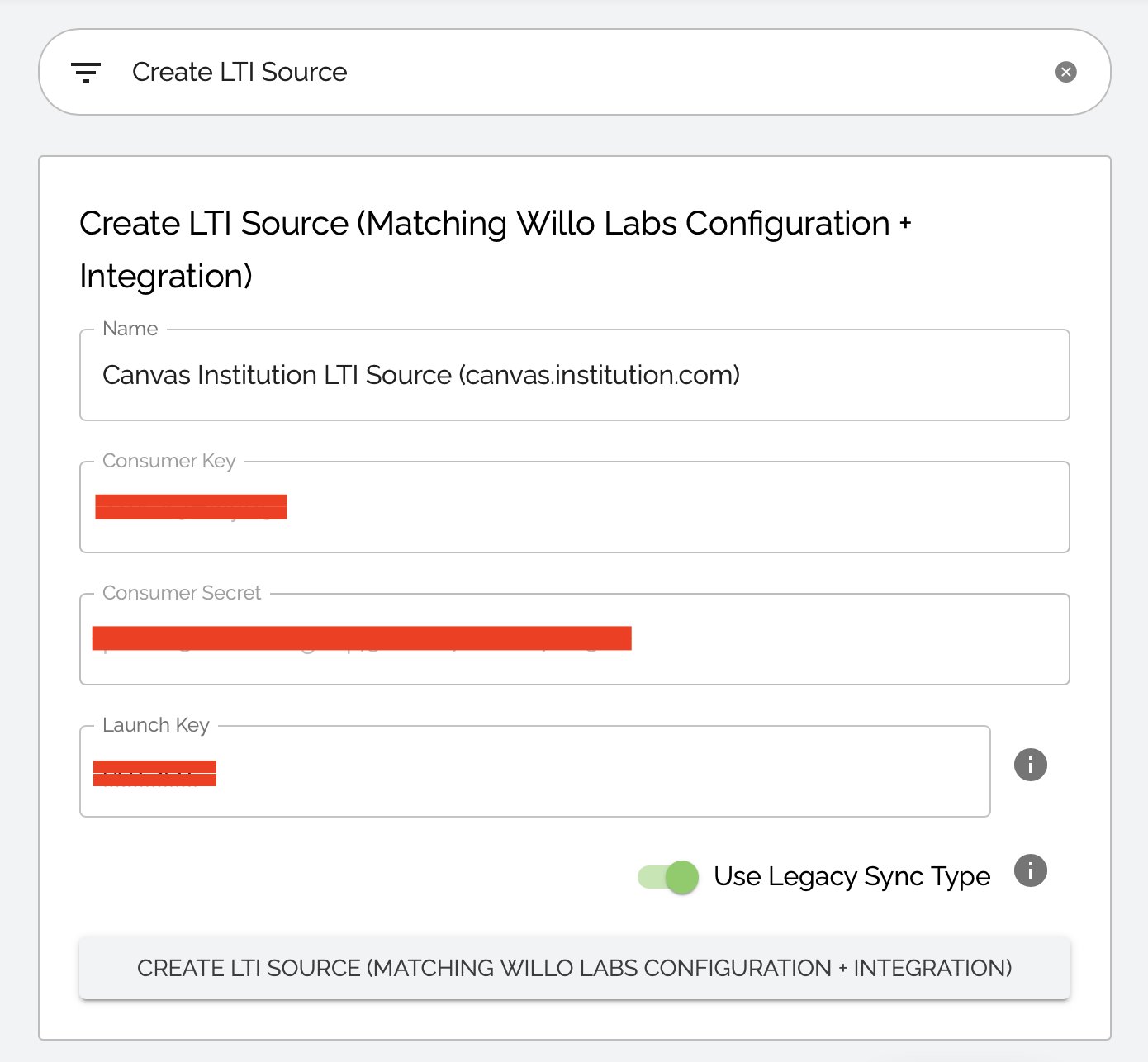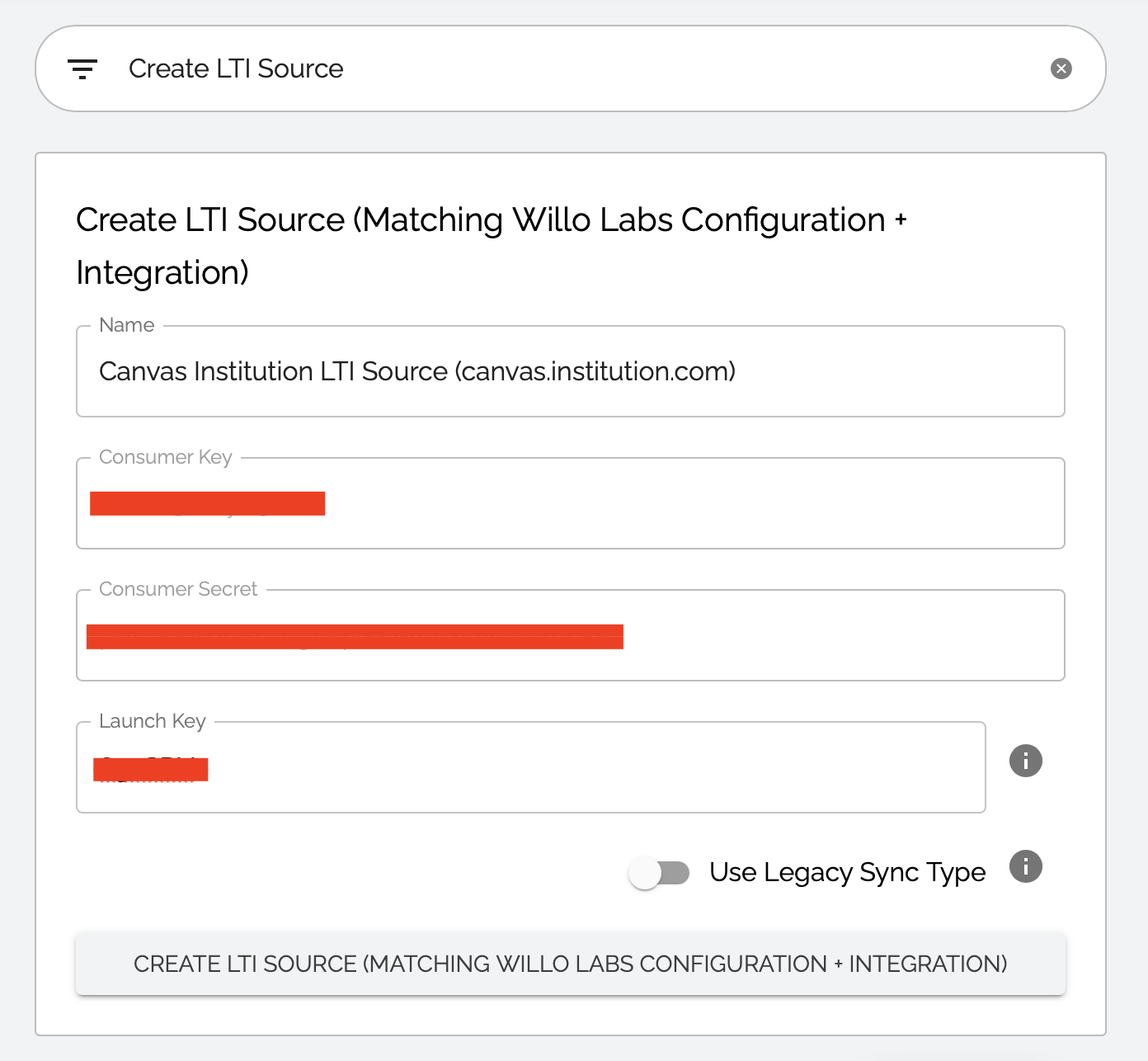Aktiv Learning

Canvas - Admin Site LTI Source
(for Aktiv Team)
- You must have already have a full Willo Labs config setup:
-
Logon to admin.aktiv.com (Admin Site).
-
Search for
Create LTI Source, to find the widget namedCreate LTI Source (Matching Willo Labs Configuration + Integration). - Create a new LTI Source as follows:
- For the name set using the format
Canvas Institution LTI Source (canvas.institution.com). - Leave the
Consumer KeyandConsumer Secretas is. - Set the
Launch Keythat you got from the corresponding Willo Integration. This is the 6 digit code and the end of theLaunch URL:
- Hit
CREATE LTI SOURCE.
Single Column Sync (V1):
Multi Column Sync (V2):
- For the name set using the format
-
IMPORTANT! If this is for Canvas LTI 1.3 Advantage configuration, make sure you provide the “LMS Provider: Canvas” and “LMS Grade Sync Mode: LTI 1.3 Advantage”. This is to prevent the issue as per https://help.aktiv.com/guides/lms/canvas/lms-canvas-faq#7-why-do-grades-show-up-as-late-in-canvas-lti-13-advantage-integrations.
-
Associate this
LTI Sourcewith an institution from Admin Site Institution. - Next step is to add an Canvas LTI External Tool.