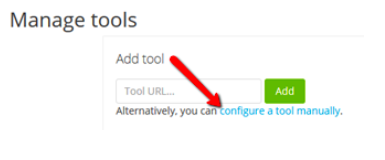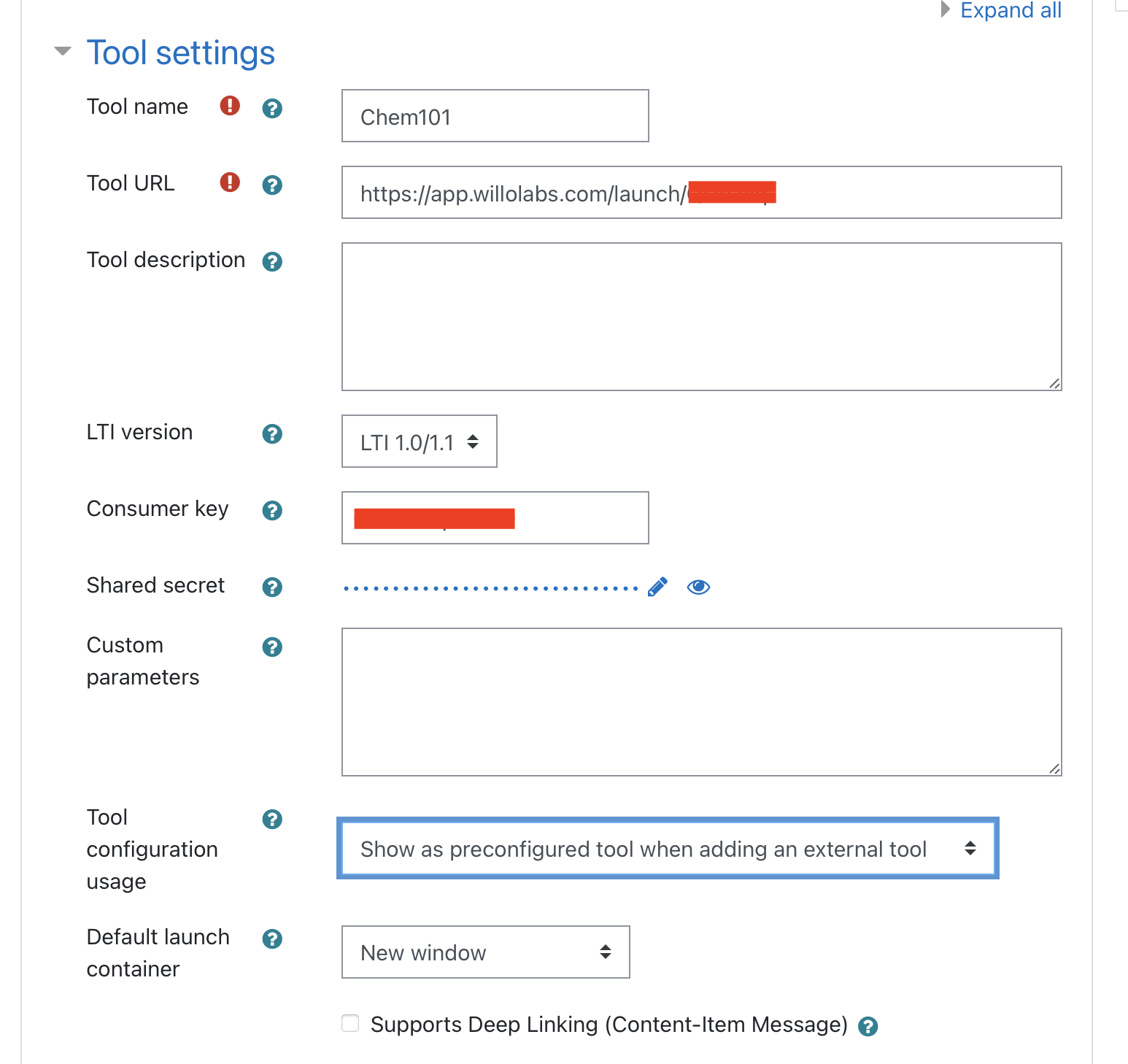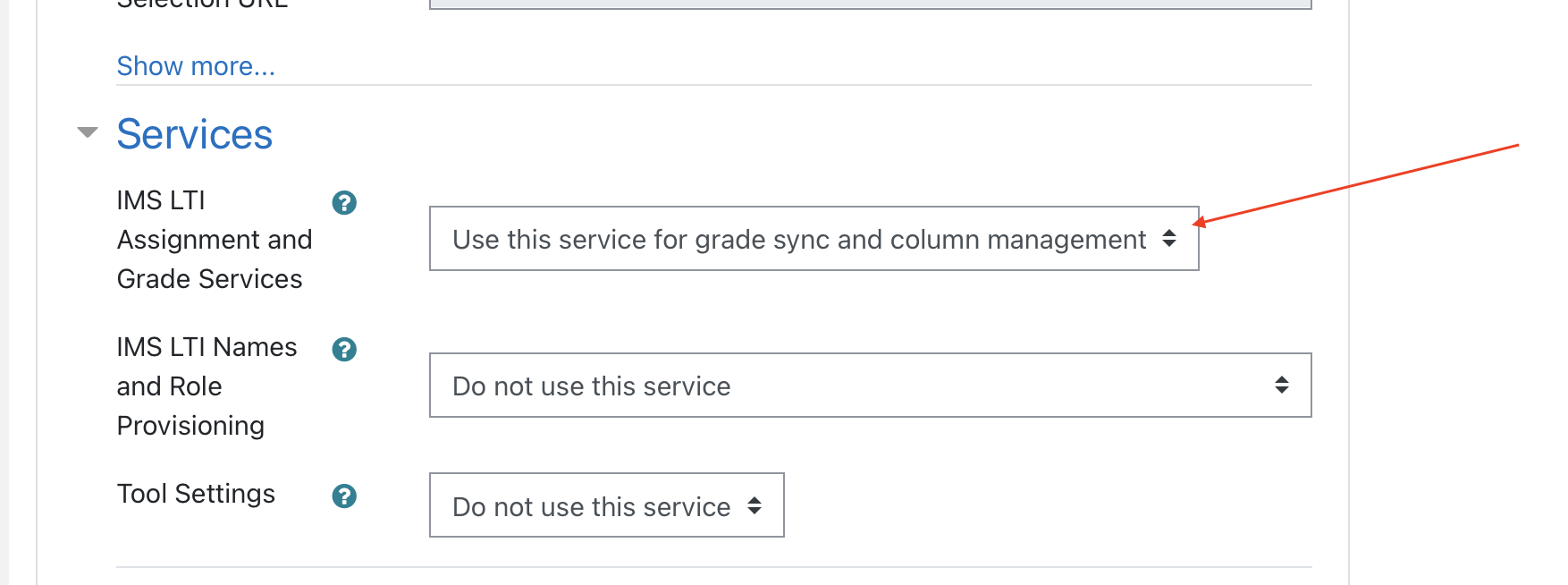Aktiv Learning

Moodle - LTI External Tool
(for LMS admin)
-
Log in to Moodle as an Administrator.
- Navigate:
- Newer Versions:
Site Administration>Plugins>Activity Modules>External Tool>Manage tools>External Learning Tools. - Older Versions:
Site Administration>Plugins>Activity Modules>LTI>Manage External Tool Types>Add External Tool Configuration.
- Newer Versions:
-
Click the
configure a tool manuallylink. - In the Tool Settings section set:
- Tool Name:
Aktiv - Tool Base URL: The
Launch URLthat you got from Aktiv. - LTI Version:
LTI 1.0/1.1 - Consumer Key: The
Consumer Keythat you got from Aktiv. - Consumer/Shared Secret: The
Consumer Secretthat you got from Aktiv. - Custom Parameters: Leave Empty
- Tool configuraion usage:
Show as preconfigured tool when adding an external tool. - Show tool type when creating tool instances:
Checked - Default Launch Container:
New window - Icon URL: Leave Empty
- Secure Icon URL: Leave Empty
- Tool Name:
- In the Services section set:
- IMS LTI Assignment and Grade Services:
Use this service for grade sync and column management. (Only required for Multi-Column Syncing) - IMS LTI Names and Role Provisioning:
Do not use this service. - Tool Settings:
Do not use this service.
- IMS LTI Assignment and Grade Services:
- In the Privacy section set:
- Share launcher’s name with tool:
Always - Share launcher’s email with tool:
Always - Accept grades from the tool:
Always - Force SSL:
Checked
- Share launcher’s name with tool:
- In the Miscellaneous section set:
- Organization ID: Not Required
- Organization URL: Not Required
- Click
Save Changes.
If you still have questions, refer to the Moodle FAQ.