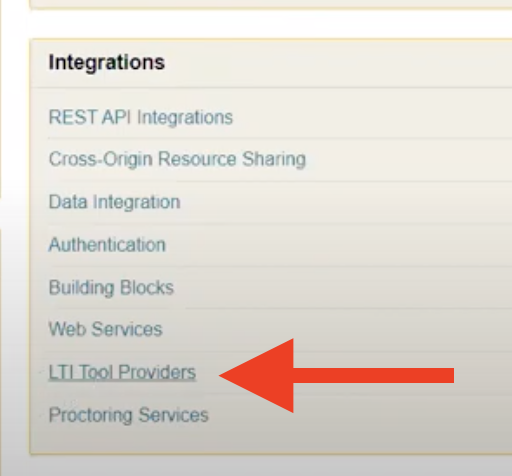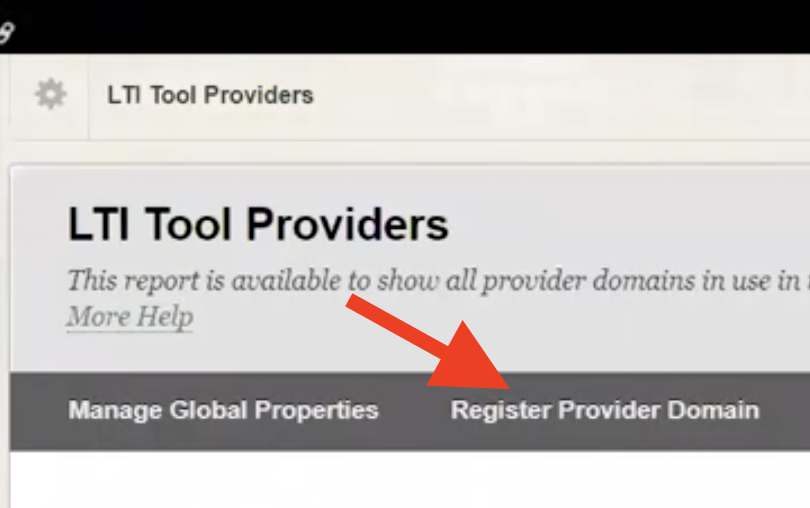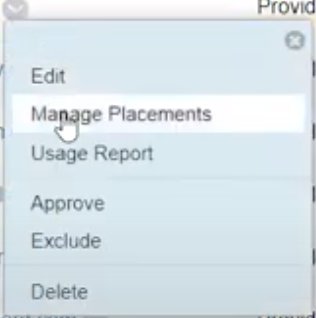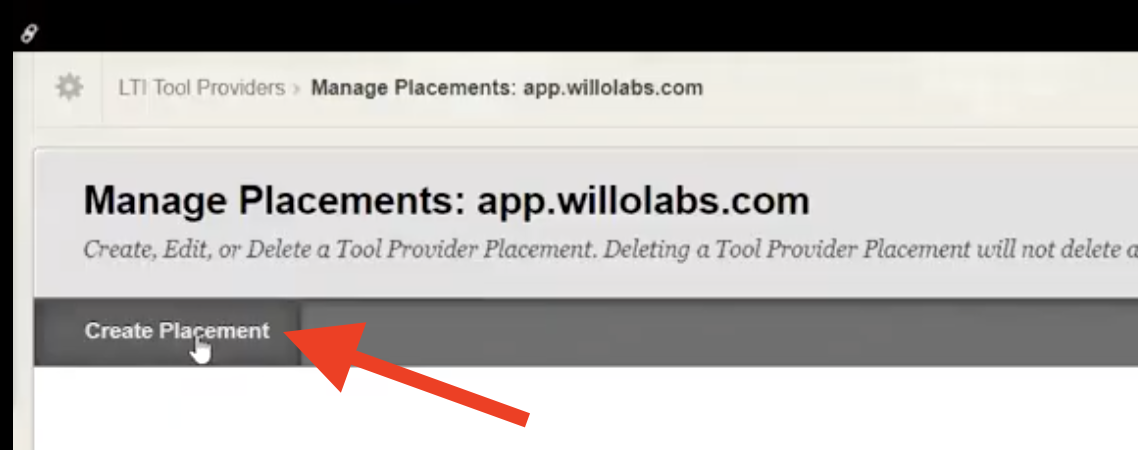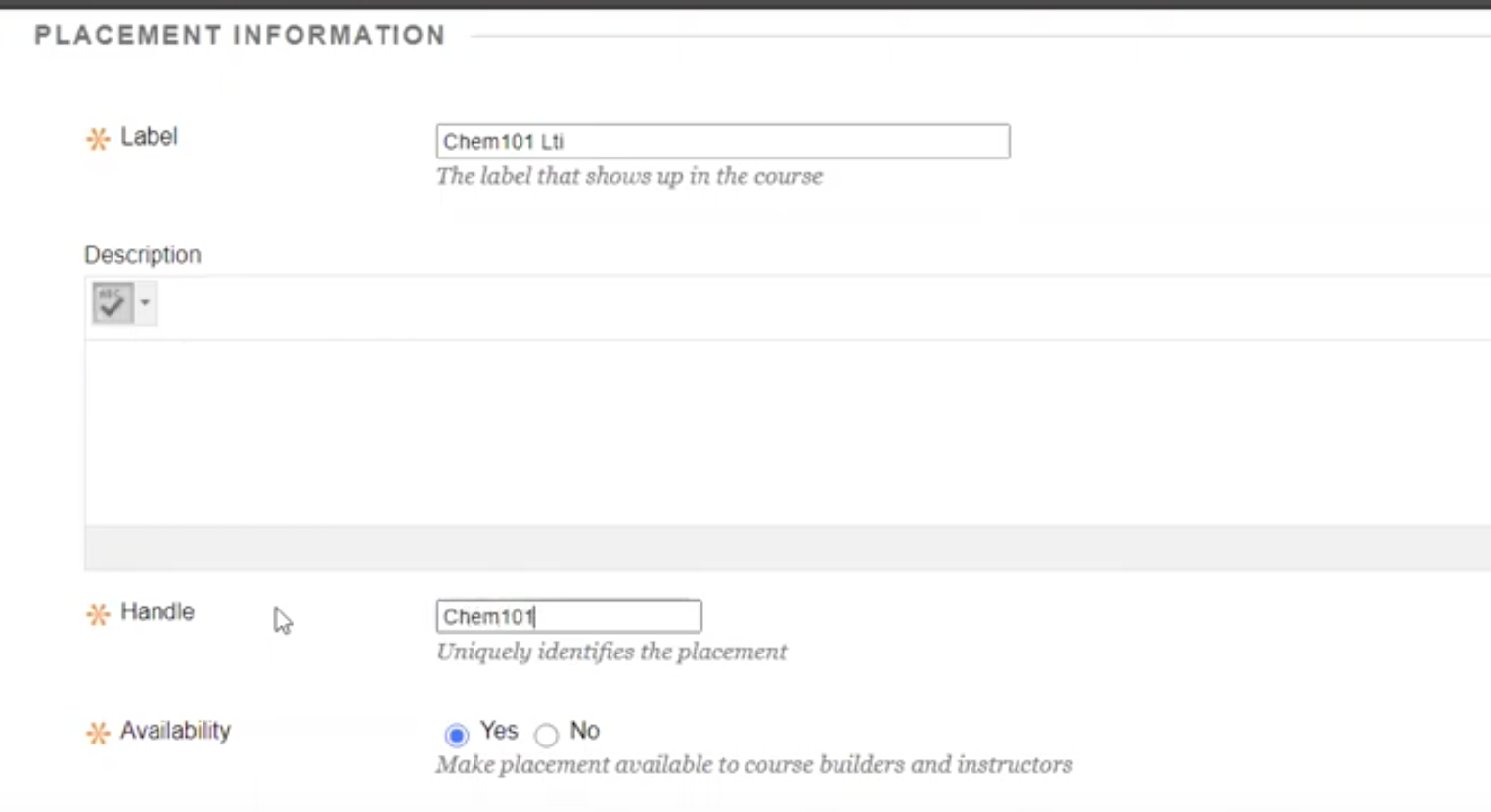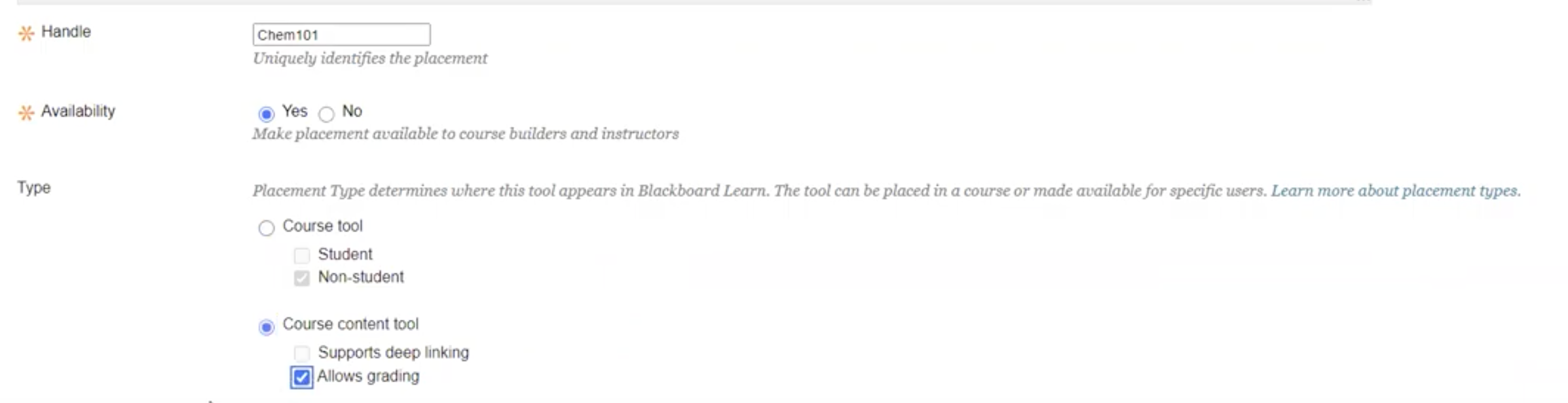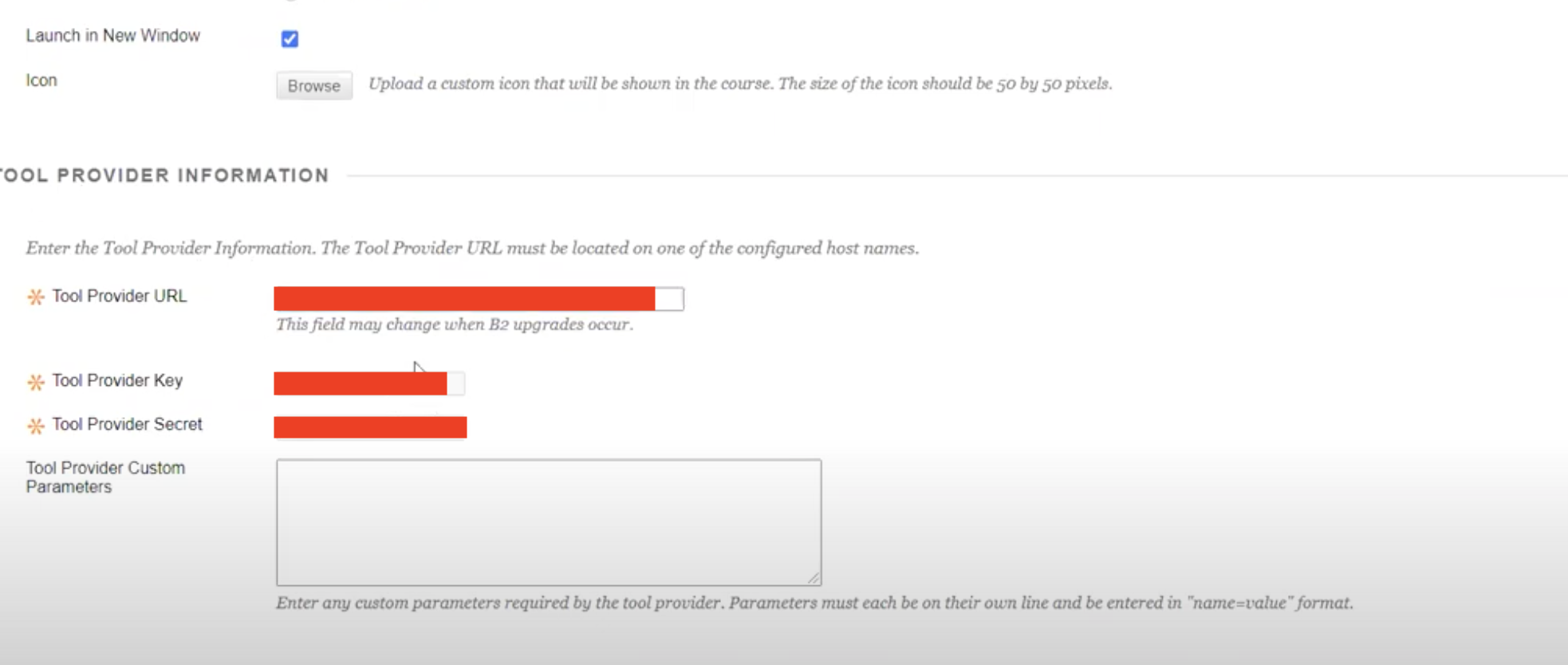Aktiv Learning

Home > Guides > LMS > Blackboard
Blackboard - LTI External Tool
(for LMS Admin)
-
Logon to Blackboard as an Administrator.
-
Navigate to
System Admin>LTI Tool Providers(under Integrations). -
Click the
Register Provider Domainbutton. - In the Create/Edit Provider Screen:
- Set the
Provider Domainto be “app.willolabs.com”. - Set the
Provider Domain Statusto be “Approved”. - Leave the
Secondary Hostnamesblank. - Set the
Default Configurationto be “Set globally”. - Set th
Tool Provider Keyto be the “Tool Provider Key” from Aktiv. - Set ths
Tool Provider Secretto be the “Tool Provider Secret” from Aktiv. - Leave the
Tool Provider Custom Parametersblank. - Set the
Send User Datato be “Send user data only over SSL”. - Set the
User Fields to Sendto be ALL “Role in Course”, “Name” and “Email Address”. - Set the
Allow Membership Service Accessto be “No”. - Set the
Show User Acknowledgement Messageto be “No”. - Hit the “Submit” button at the bottom right.
- Set the
-
Then hit the
Manage Placementsfor the created provider domain above: - In the
Create Placementscreen:- Set the
Labelto be “Aktiv”. - Set the
Handleto be “Aktiv”. - Set the
Availabilityto be “Yes”. - Set the
Typeto be “Course Content Tool” with “Allow Grading” checked. - Set the
Launch in New Windowto be checked. - Set the
Iconto be Download Logo 50x50. - Set the
Tool Provider URLto be the “Tool Provider URL” from Aktiv. - The
Tool Provider KeyandTool Provider Secretshould be grayed out as they use the global credentials we set for the Provider Domain above. - Leave the
Tool Provider Custom Parametersblank. - Hit the “Submit” button at the bottom right.
- Set the
- Next step is to add a Blackboard REST API Integration (this is required for multi-column syncing).