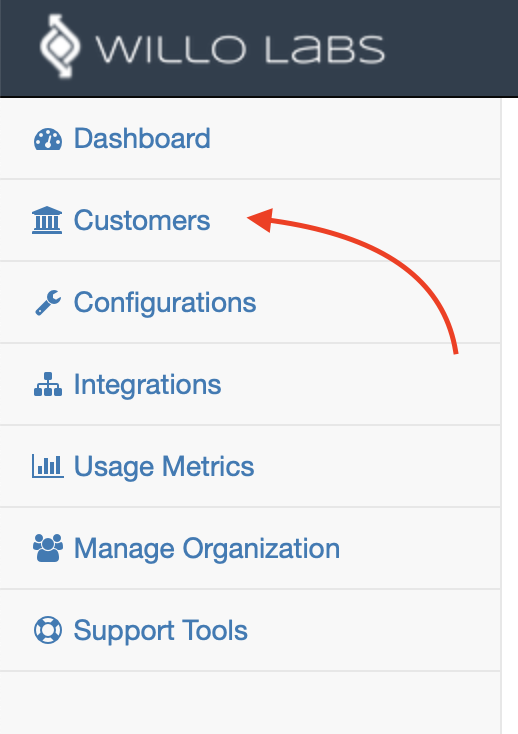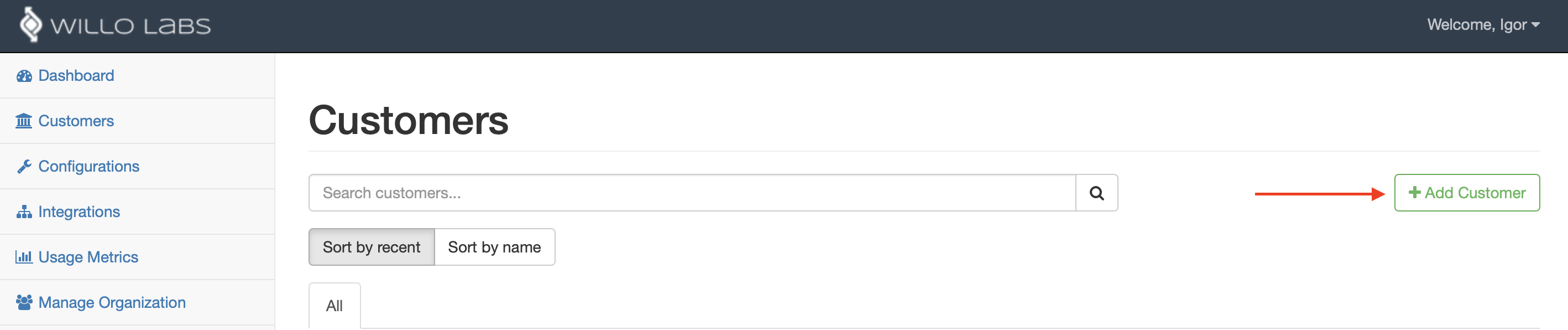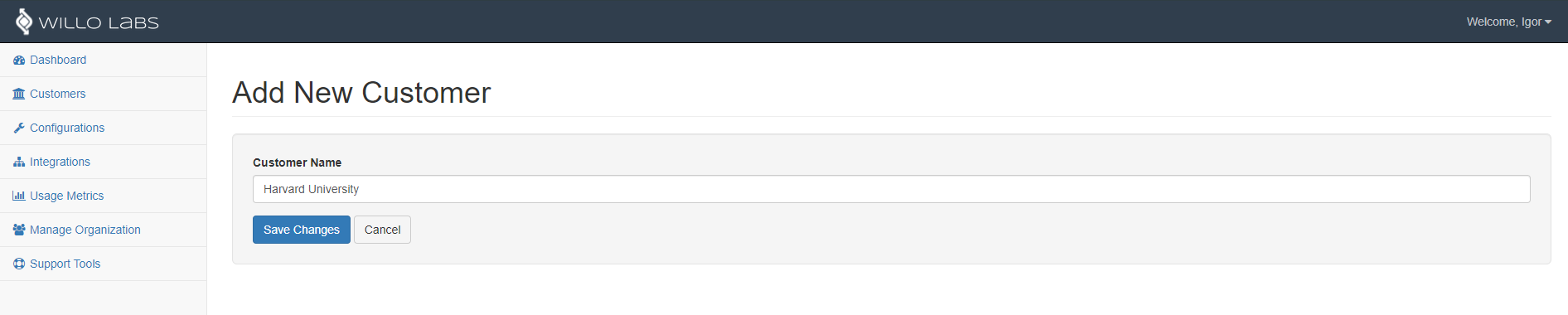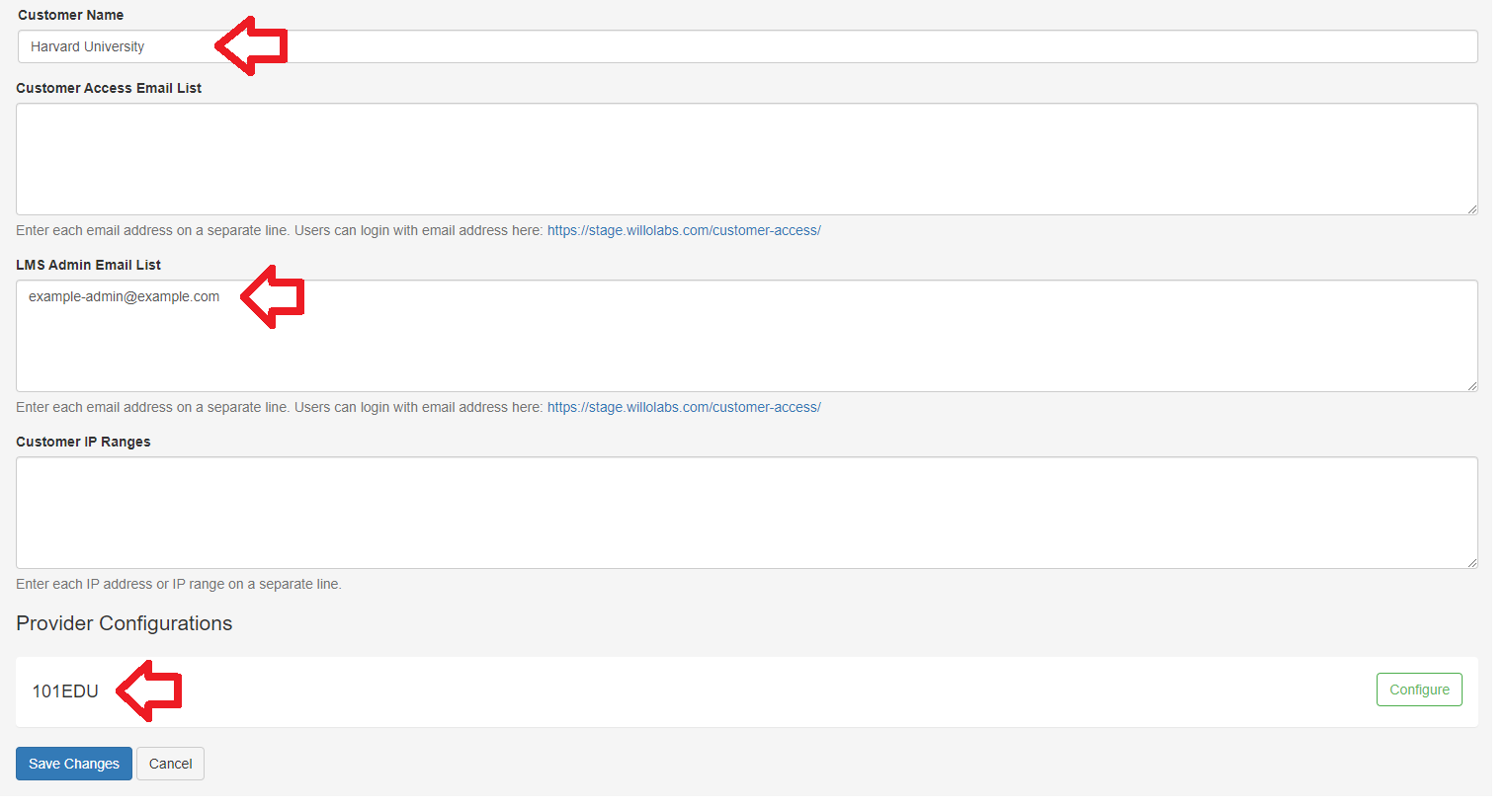Aktiv Learning

Home > Guides > LMS > Schoology
Schoology - Willo Labs - Customer
(for Aktiv Team)
-
Logon to Willo Labs.
-
Select
Customerson the left hand menu. -
Click the
+ Add Customerbutton on the right. -
Give it the name of the institution
(e.g. Harvard University). Do not put any extraneous things like urls in this field and ensure you use the official spelling of the institution name. This is important because Willo Labs uses this field to check against duplicate customers internally. -
Hit
Save Changes. -
You’ll get taken to the
Edit CustomerPage.- For
LMS Admin Email Listadd the email address of the LMS administrator of the institution, if you have it (you can add this later). NOTE that this is required if you want multi-column style syncing! - This is the email address that the customer will use to login to Willo Labs to add the Schoology API key (more on this later).
- Make sure the
Provider Configurationsis set toAktiv. - Hit
Save Changes.
- For
- Next step is to add a Willo Labs Configuration.