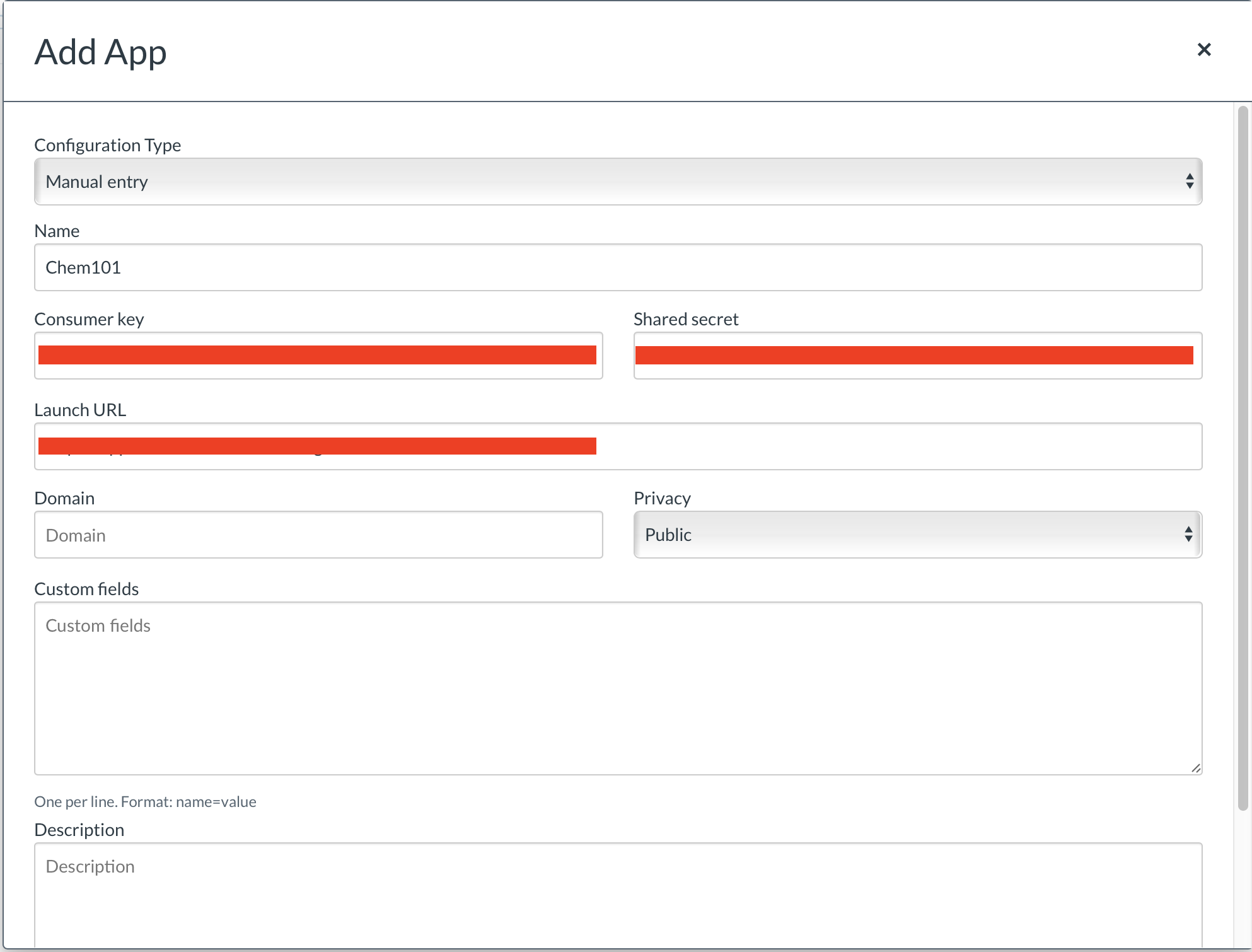Aktiv Learning

Canvas - LTI External Tool
(for LMS Admin)
-
Logon to Canvas as an Administrator.
-
Navigate to
Admin>Site Admin>Settingsand select theAppstab. (Note, select the account that the schools courses will be located under. You may have one or more accounts on your site). -
Select
+ App. You may need to first hitView App Configurationsbutton. - In the
Add Appscreen:- For
Configuration TypeselectManual Entry. - For
NameenterAktiv. - For
Consumer Keyenter the consumer key. - For
Consumer Secretenter the consumer secret. - For
Launch URLenter the launch url. - Leave
Domainblank. - For
PrivacychoosePublic(this is important!). - Leave
Custom fieldsblank. - Leave
Descriptionblank. - Hit
SubmitorSave Tool Settings.
- For
- Next step is to add a Canvas Developer Key (this is required for multi-column syncing).