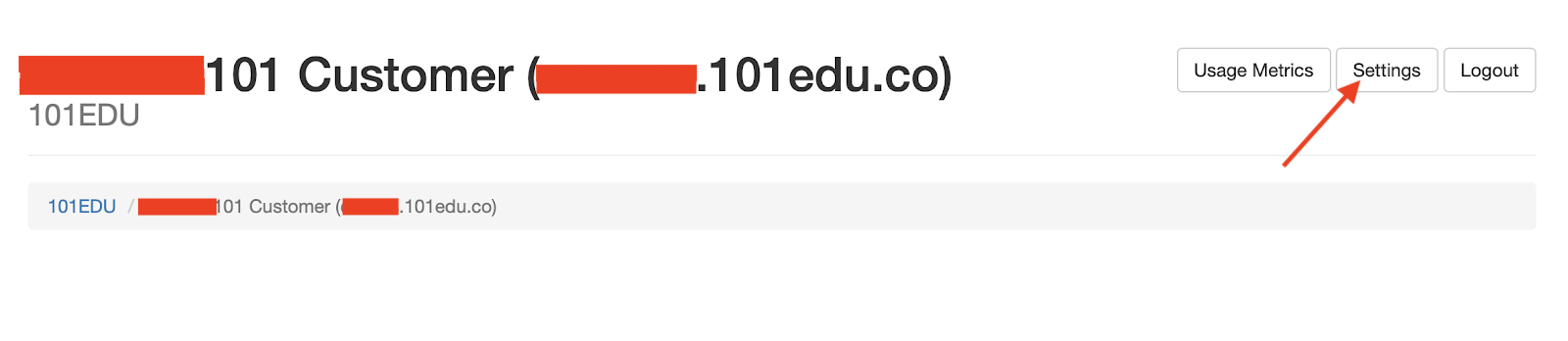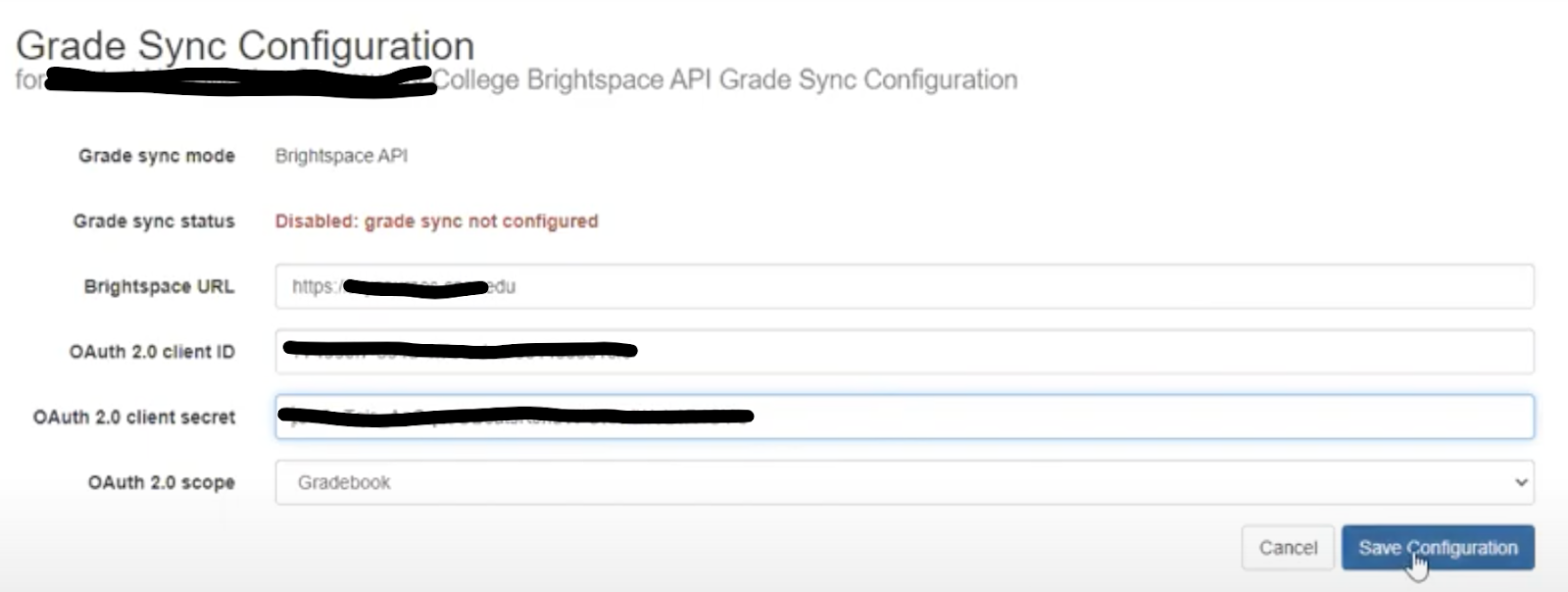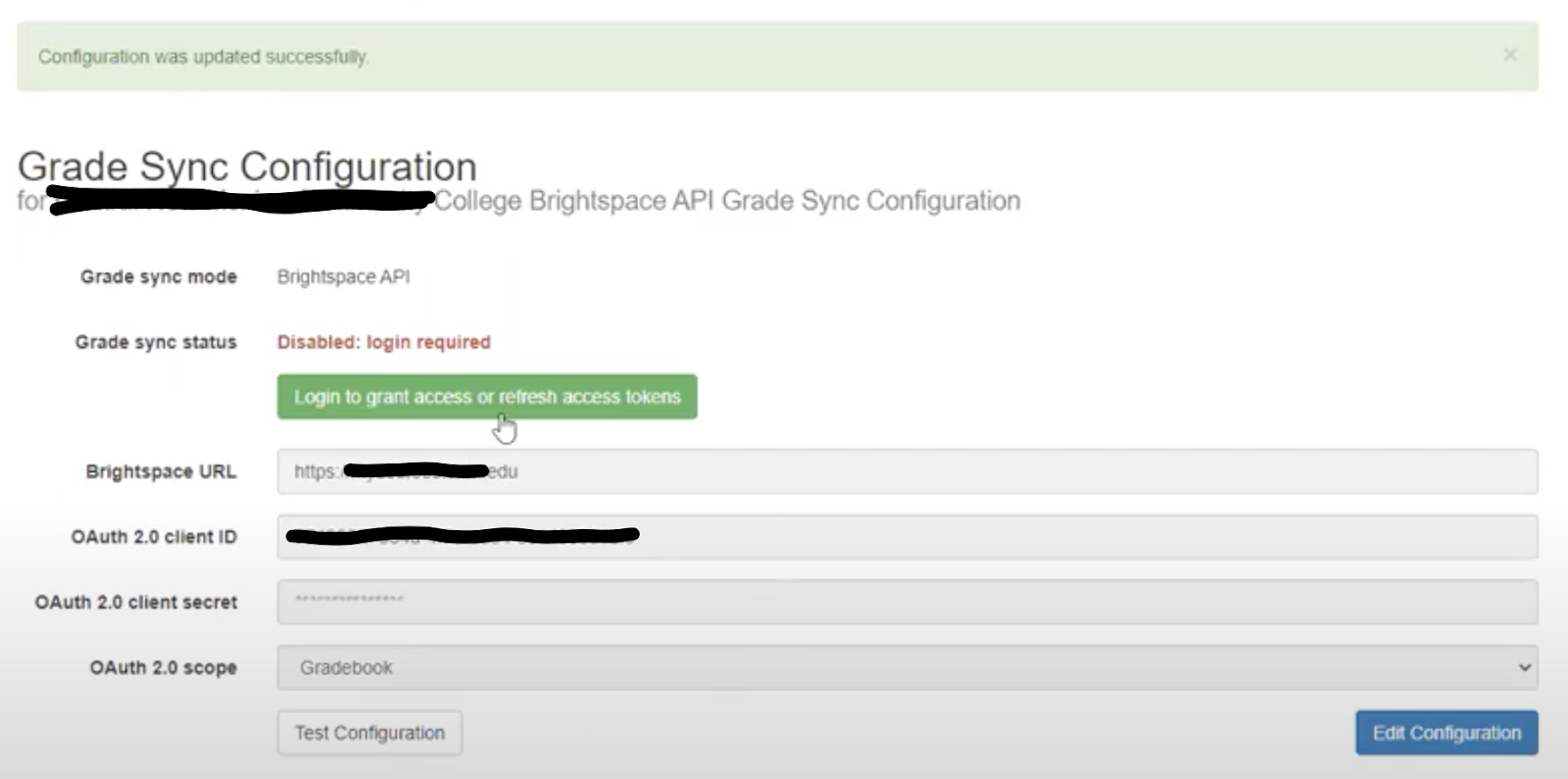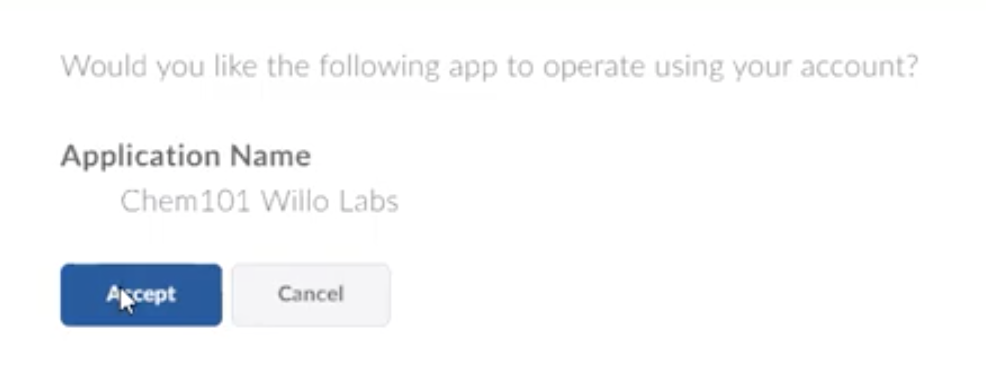Aktiv Learning

Home > Guides > LMS > Brightspace
Brightspace - Willo Labs OAuth 2.0 App Integration
(for LMS Admin)
This is only needed for multi-column syncing.
- You must have already have the following setup:
- Log in to Willo Labs with your email address
- US users: https://app.willolabs.com/customer-access/
- Canadian users: https://ca.willolabs.com/customer-access
- You will receive an email from willo labs with one-time direct login url.
- NOTE if you get an
Email address not foundnotice, then please let the Aktiv Team know about this so they can add your email address - “Please add my email address [example@mycollege.com] to the LMS Admin Email List in the Willo Labs Customer setup”.
-
Select your institution:
-
Click on
Settingsat top right. - Click on
configure grade syncon the right hand side.- Note that if Grade Sync Mode says
LTIinstead, then please let the Aktiv team know so that they can fix this. For e.g “The Grade Sync Mode in the Willo Labs Customer Access area for [My Institution] is showing up as LTI instead of Brightspace API, please fix.”
- Note that if Grade Sync Mode says
- In the
Edit Configurationscreen:- For the
Brightspace URLenter the institution’s brightspace url for e.ghttps://brightspace.example.com Oauth 2.0 client ID: Enter the Client ID we got from Brightspace OAuth 2.0 App.Oauth 2.0 client secret: Enter the Client Secret we got from Brightspace OAuth 2.0 App.Oauth 2.0 scope: Gradebook- Hit the blue
Save Configurationbutton at the bottom.
- For the
-
Hit the green
Login to grant access or refresh access tokensbutton. -
This will take you to the LMS to login (as an LMS administrator) and request that you authorise.
-
Back in the Grade Sync Configuration page, hit the refresh button until you see the
Grade sync statusshow up a greenEnabled. This may take up to 30 minutes to take effect.
If you still have questions, refer to the Brightspace FAQ.