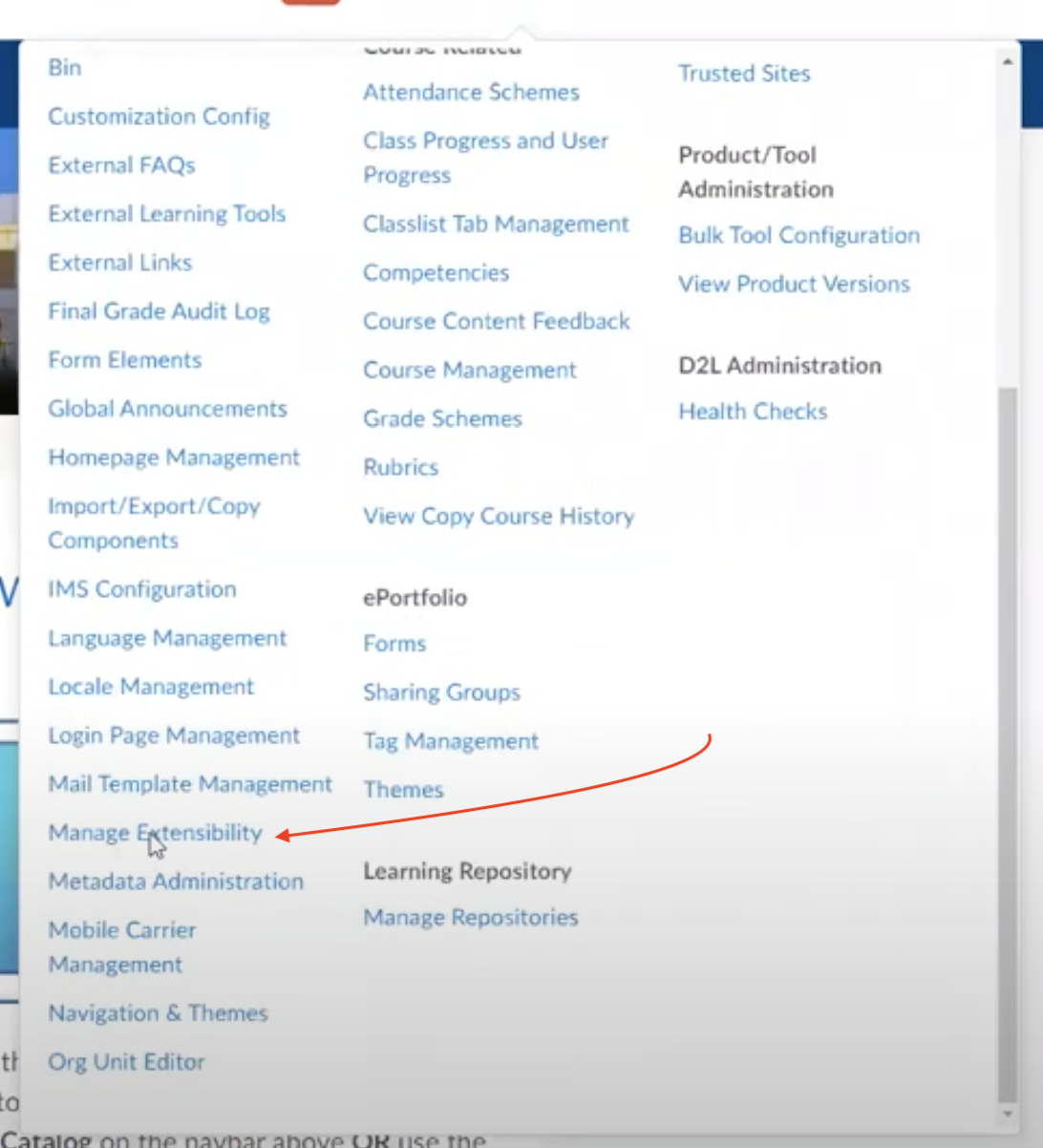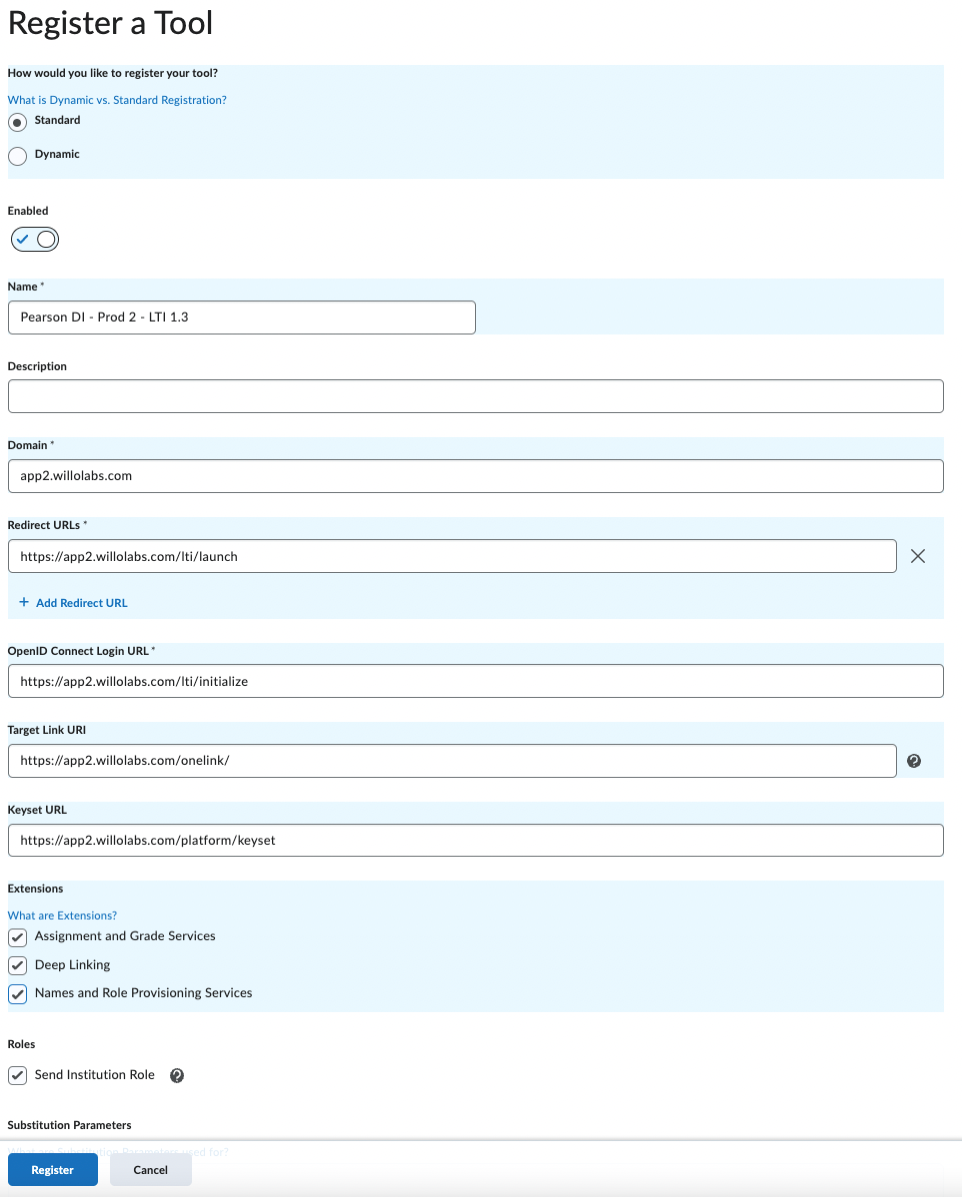Aktiv Learning

Home > Guides > LMS > Brightspace
Register the LTI 1.3 Tool (Manage Extensibility)
(for Aktiv Team)
LTI 1.3 tool configuration for Brightspace is similar to LTI 1.1 setup.
NOTE: Right now, once the LTI 1.3 platform is installed in Brightspace, Willo will need to complete the platform configuration in Willo. We are working on an enhancement that will allow Aktiv to complete platform configurations, but that is not yet available.
-
Log into Brightspace as an Administrator, navigate to the Admin menu, and select
Manage Extensibility. -
Click on the
LTI Advantagetab and select theRegister Toolbutton. -
Select the Standard mode.
- Complete the following fields:
Name: Determined by AktivDescription: OptionalDomain: Enter applicable domain- Redirect URLs: https://{willo.domain}/lti/launch
OpenID Connect URL: https://{willo.domain}/lti/initializeTarget Link URI: https://{willo.domain}/onelink/Keyset URL: https://{willo.domain}/platform/keysetExtensions: Select all
- Assignment and Grade Services
- Deep Linking
- Names and Role Provisioning Services
- Roles: Select
Send Institution Role
-
Click
Register. - Click on the newly created tool and navigate to the bottom of the page. Record the following values:
Client IdBrightspace Keyset URLBrightspace OAuth2 Access Token URLOpenID Connect Authentication EndpointBrightspace OAuth2 AudienceIssuer